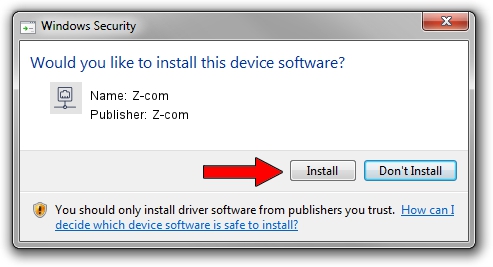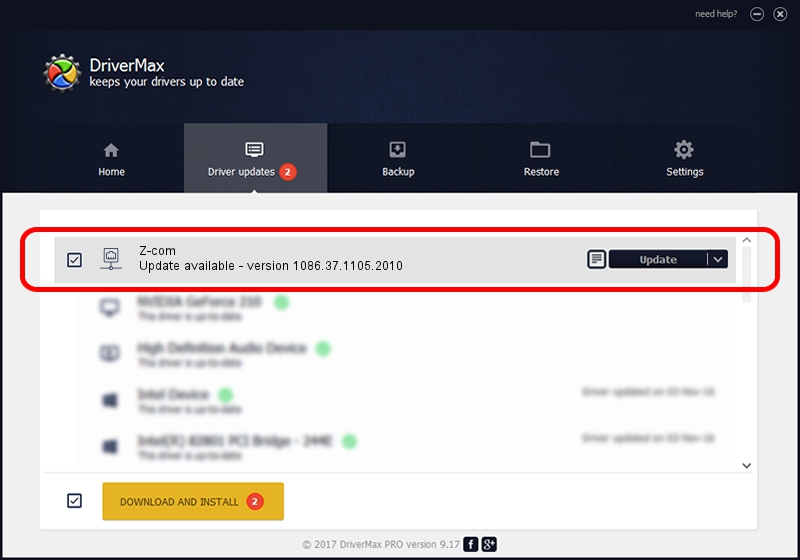Advertising seems to be blocked by your browser.
The ads help us provide this software and web site to you for free.
Please support our project by allowing our site to show ads.
Z-com Z-com how to download and install the driver
Z-com is a Network Adapters device. The Windows version of this driver was developed by Z-com. The hardware id of this driver is USB/VID_0CDE&PID_0030; this string has to match your hardware.
1. Install Z-com Z-com driver manually
- Download the setup file for Z-com Z-com driver from the location below. This download link is for the driver version 1086.37.1105.2010 dated 2010-11-05.
- Start the driver installation file from a Windows account with administrative rights. If your User Access Control (UAC) is enabled then you will have to accept of the driver and run the setup with administrative rights.
- Follow the driver installation wizard, which should be quite easy to follow. The driver installation wizard will analyze your PC for compatible devices and will install the driver.
- Shutdown and restart your PC and enjoy the new driver, as you can see it was quite smple.
Driver file size: 346117 bytes (338.00 KB)
This driver was rated with an average of 4.4 stars by 39330 users.
This driver was released for the following versions of Windows:
- This driver works on Windows 7 32 bits
- This driver works on Windows 8 32 bits
- This driver works on Windows 8.1 32 bits
- This driver works on Windows 10 32 bits
- This driver works on Windows 11 32 bits
2. The easy way: using DriverMax to install Z-com Z-com driver
The advantage of using DriverMax is that it will install the driver for you in the easiest possible way and it will keep each driver up to date, not just this one. How easy can you install a driver with DriverMax? Let's take a look!
- Open DriverMax and click on the yellow button named ~SCAN FOR DRIVER UPDATES NOW~. Wait for DriverMax to analyze each driver on your computer.
- Take a look at the list of driver updates. Scroll the list down until you find the Z-com Z-com driver. Click the Update button.
- That's all, the driver is now installed!

Jul 9 2016 10:50PM / Written by Daniel Statescu for DriverMax
follow @DanielStatescu