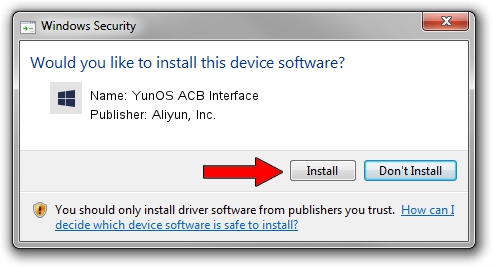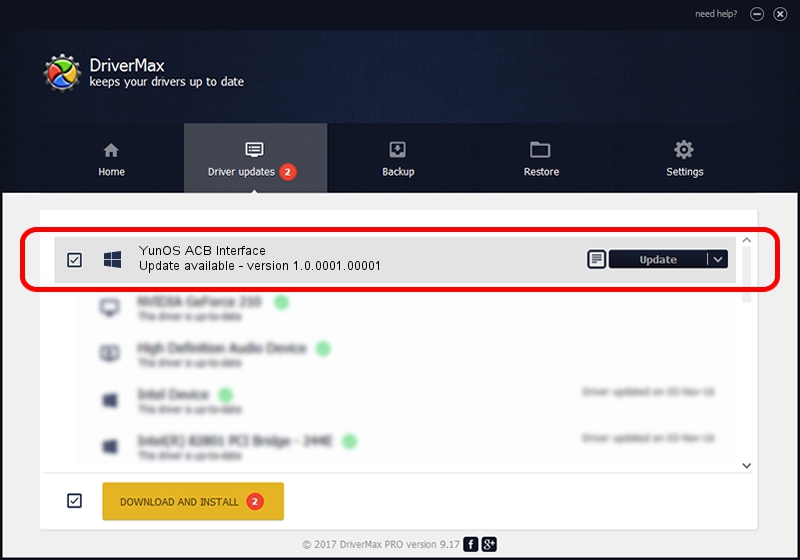Advertising seems to be blocked by your browser.
The ads help us provide this software and web site to you for free.
Please support our project by allowing our site to show ads.
Home /
Manufacturers /
Aliyun, Inc. /
YunOS ACB Interface /
USB/VID_29D5&PID_D737&MI_01 /
1.0.0001.00001 Jan 13, 2014
Aliyun, Inc. YunOS ACB Interface how to download and install the driver
YunOS ACB Interface is a YunOSUsbDeviceClass hardware device. The developer of this driver was Aliyun, Inc.. The hardware id of this driver is USB/VID_29D5&PID_D737&MI_01.
1. Install Aliyun, Inc. YunOS ACB Interface driver manually
- Download the driver setup file for Aliyun, Inc. YunOS ACB Interface driver from the link below. This is the download link for the driver version 1.0.0001.00001 dated 2014-01-13.
- Start the driver installation file from a Windows account with administrative rights. If your User Access Control Service (UAC) is running then you will have to confirm the installation of the driver and run the setup with administrative rights.
- Follow the driver setup wizard, which should be pretty easy to follow. The driver setup wizard will scan your PC for compatible devices and will install the driver.
- Shutdown and restart your PC and enjoy the new driver, it is as simple as that.
This driver received an average rating of 3.6 stars out of 97676 votes.
2. How to use DriverMax to install Aliyun, Inc. YunOS ACB Interface driver
The most important advantage of using DriverMax is that it will setup the driver for you in just a few seconds and it will keep each driver up to date. How easy can you install a driver with DriverMax? Let's follow a few steps!
- Open DriverMax and click on the yellow button that says ~SCAN FOR DRIVER UPDATES NOW~. Wait for DriverMax to scan and analyze each driver on your computer.
- Take a look at the list of available driver updates. Scroll the list down until you find the Aliyun, Inc. YunOS ACB Interface driver. Click on Update.
- Enjoy using the updated driver! :)

Jul 22 2016 7:16PM / Written by Dan Armano for DriverMax
follow @danarm