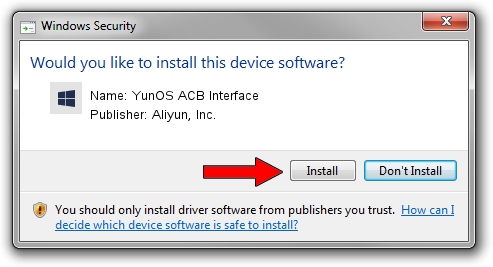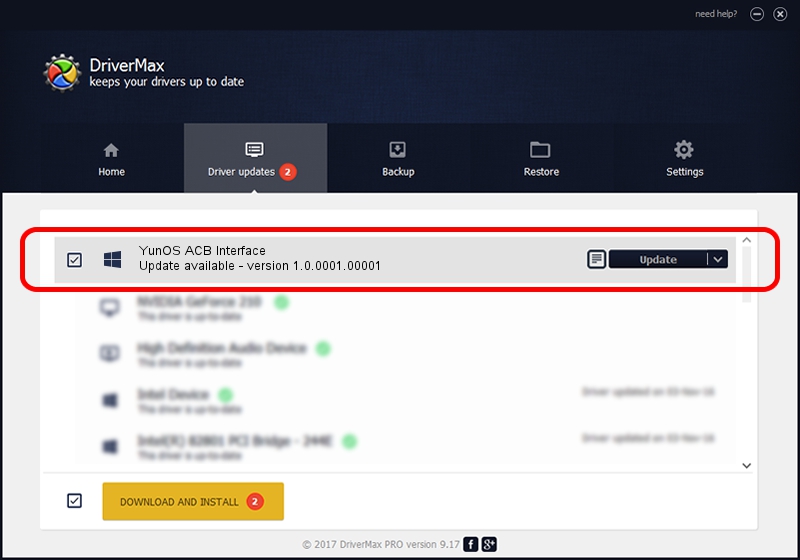Advertising seems to be blocked by your browser.
The ads help us provide this software and web site to you for free.
Please support our project by allowing our site to show ads.
Home /
Manufacturers /
Aliyun, Inc. /
YunOS ACB Interface /
USB/VID_29D5&PID_D704&MI_01 /
1.0.0001.00001 Jan 13, 2014
Aliyun, Inc. YunOS ACB Interface - two ways of downloading and installing the driver
YunOS ACB Interface is a YunOSUsbDeviceClass device. The developer of this driver was Aliyun, Inc.. The hardware id of this driver is USB/VID_29D5&PID_D704&MI_01.
1. Aliyun, Inc. YunOS ACB Interface - install the driver manually
- Download the setup file for Aliyun, Inc. YunOS ACB Interface driver from the location below. This download link is for the driver version 1.0.0001.00001 dated 2014-01-13.
- Run the driver installation file from a Windows account with administrative rights. If your UAC (User Access Control) is running then you will have to accept of the driver and run the setup with administrative rights.
- Go through the driver installation wizard, which should be quite easy to follow. The driver installation wizard will scan your PC for compatible devices and will install the driver.
- Restart your computer and enjoy the updated driver, it is as simple as that.
This driver was installed by many users and received an average rating of 3.7 stars out of 34354 votes.
2. The easy way: using DriverMax to install Aliyun, Inc. YunOS ACB Interface driver
The most important advantage of using DriverMax is that it will setup the driver for you in just a few seconds and it will keep each driver up to date, not just this one. How easy can you install a driver with DriverMax? Let's take a look!
- Start DriverMax and push on the yellow button that says ~SCAN FOR DRIVER UPDATES NOW~. Wait for DriverMax to scan and analyze each driver on your computer.
- Take a look at the list of detected driver updates. Search the list until you find the Aliyun, Inc. YunOS ACB Interface driver. Click the Update button.
- Finished installing the driver!

Jul 22 2016 7:34PM / Written by Dan Armano for DriverMax
follow @danarm