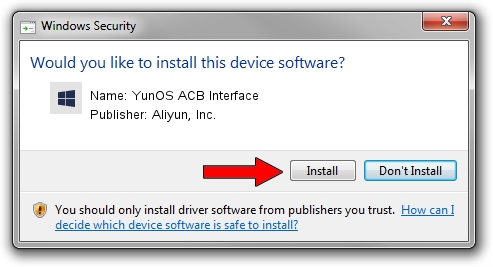Advertising seems to be blocked by your browser.
The ads help us provide this software and web site to you for free.
Please support our project by allowing our site to show ads.
Home /
Manufacturers /
Aliyun, Inc. /
YunOS ACB Interface /
USB/VID_29D5&PID_D56A&MI_01 /
1.0.0001.00001 Jan 13, 2014
Download and install Aliyun, Inc. YunOS ACB Interface driver
YunOS ACB Interface is a YunOSUsbDeviceClass hardware device. The developer of this driver was Aliyun, Inc.. In order to make sure you are downloading the exact right driver the hardware id is USB/VID_29D5&PID_D56A&MI_01.
1. Install Aliyun, Inc. YunOS ACB Interface driver manually
- Download the setup file for Aliyun, Inc. YunOS ACB Interface driver from the link below. This is the download link for the driver version 1.0.0001.00001 released on 2014-01-13.
- Start the driver setup file from a Windows account with administrative rights. If your UAC (User Access Control) is running then you will have to accept of the driver and run the setup with administrative rights.
- Follow the driver setup wizard, which should be pretty easy to follow. The driver setup wizard will analyze your PC for compatible devices and will install the driver.
- Restart your computer and enjoy the fresh driver, it is as simple as that.
This driver was installed by many users and received an average rating of 3.3 stars out of 76105 votes.
2. How to use DriverMax to install Aliyun, Inc. YunOS ACB Interface driver
The advantage of using DriverMax is that it will setup the driver for you in just a few seconds and it will keep each driver up to date, not just this one. How can you install a driver using DriverMax? Let's see!
- Start DriverMax and push on the yellow button that says ~SCAN FOR DRIVER UPDATES NOW~. Wait for DriverMax to scan and analyze each driver on your computer.
- Take a look at the list of available driver updates. Search the list until you find the Aliyun, Inc. YunOS ACB Interface driver. Click on Update.
- That's all, the driver is now installed!

Jul 25 2016 3:12AM / Written by Daniel Statescu for DriverMax
follow @DanielStatescu