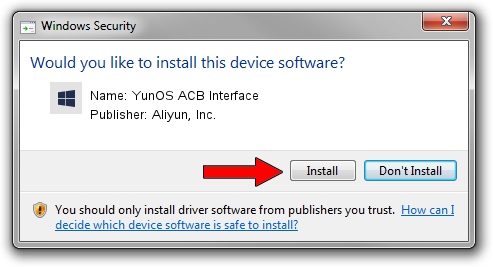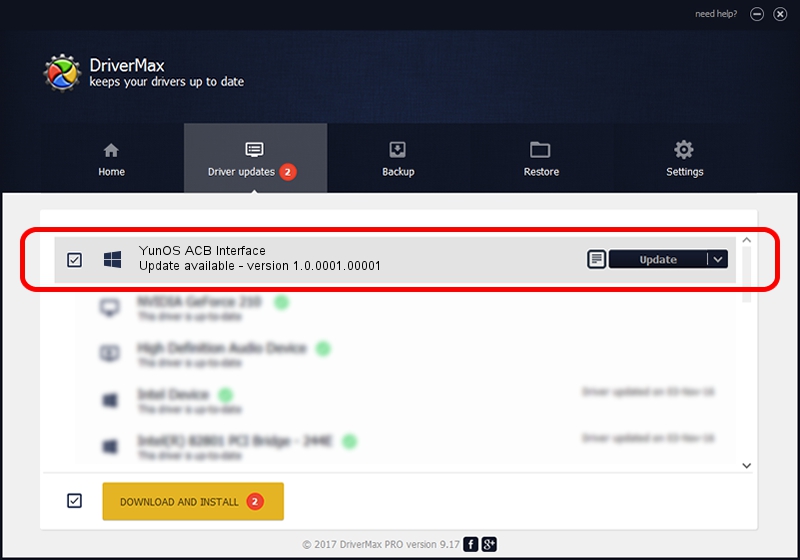Advertising seems to be blocked by your browser.
The ads help us provide this software and web site to you for free.
Please support our project by allowing our site to show ads.
Home /
Manufacturers /
Aliyun, Inc. /
YunOS ACB Interface /
USB/VID_29D5&PID_D510&MI_01 /
1.0.0001.00001 Jan 13, 2014
Aliyun, Inc. YunOS ACB Interface - two ways of downloading and installing the driver
YunOS ACB Interface is a YunOSUsbDeviceClass hardware device. This Windows driver was developed by Aliyun, Inc.. USB/VID_29D5&PID_D510&MI_01 is the matching hardware id of this device.
1. Manually install Aliyun, Inc. YunOS ACB Interface driver
- Download the driver setup file for Aliyun, Inc. YunOS ACB Interface driver from the link below. This download link is for the driver version 1.0.0001.00001 dated 2014-01-13.
- Start the driver installation file from a Windows account with the highest privileges (rights). If your UAC (User Access Control) is enabled then you will have to accept of the driver and run the setup with administrative rights.
- Follow the driver setup wizard, which should be quite easy to follow. The driver setup wizard will analyze your PC for compatible devices and will install the driver.
- Shutdown and restart your PC and enjoy the fresh driver, as you can see it was quite smple.
Driver rating 3.4 stars out of 19994 votes.
2. Using DriverMax to install Aliyun, Inc. YunOS ACB Interface driver
The most important advantage of using DriverMax is that it will install the driver for you in just a few seconds and it will keep each driver up to date, not just this one. How can you install a driver with DriverMax? Let's see!
- Start DriverMax and press on the yellow button named ~SCAN FOR DRIVER UPDATES NOW~. Wait for DriverMax to scan and analyze each driver on your PC.
- Take a look at the list of driver updates. Search the list until you find the Aliyun, Inc. YunOS ACB Interface driver. Click the Update button.
- That's it, you installed your first driver!

Jul 26 2016 10:30PM / Written by Daniel Statescu for DriverMax
follow @DanielStatescu