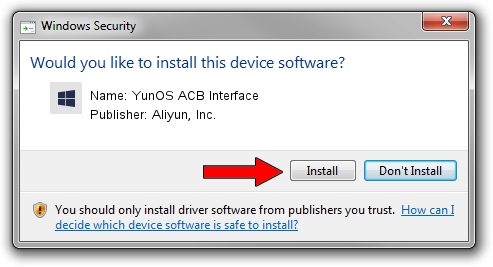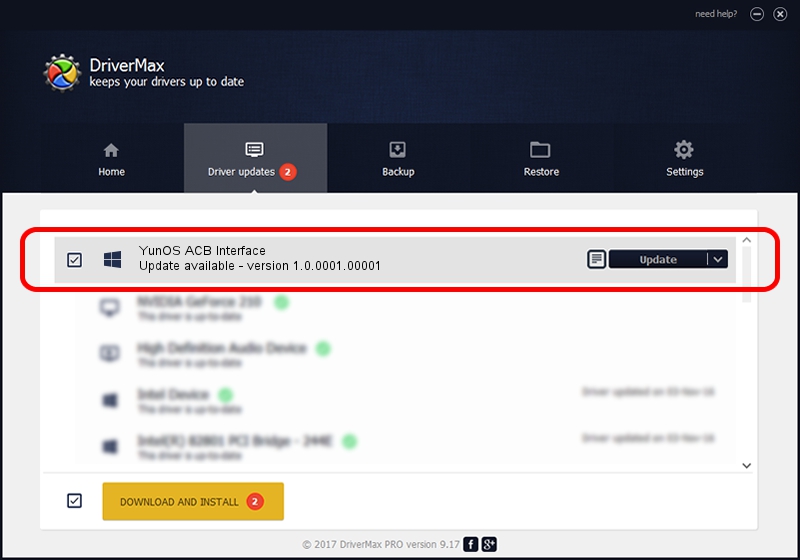Advertising seems to be blocked by your browser.
The ads help us provide this software and web site to you for free.
Please support our project by allowing our site to show ads.
Home /
Manufacturers /
Aliyun, Inc. /
YunOS ACB Interface /
USB/VID_29D5&PID_D171&MI_01 /
1.0.0001.00001 Jan 13, 2014
Driver for Aliyun, Inc. YunOS ACB Interface - downloading and installing it
YunOS ACB Interface is a YunOSUsbDeviceClass hardware device. This driver was developed by Aliyun, Inc.. USB/VID_29D5&PID_D171&MI_01 is the matching hardware id of this device.
1. Manually install Aliyun, Inc. YunOS ACB Interface driver
- Download the setup file for Aliyun, Inc. YunOS ACB Interface driver from the location below. This is the download link for the driver version 1.0.0001.00001 dated 2014-01-13.
- Start the driver installation file from a Windows account with administrative rights. If your UAC (User Access Control) is enabled then you will have to accept of the driver and run the setup with administrative rights.
- Go through the driver installation wizard, which should be pretty straightforward. The driver installation wizard will analyze your PC for compatible devices and will install the driver.
- Shutdown and restart your computer and enjoy the fresh driver, as you can see it was quite smple.
This driver received an average rating of 3.1 stars out of 4978 votes.
2. How to use DriverMax to install Aliyun, Inc. YunOS ACB Interface driver
The most important advantage of using DriverMax is that it will install the driver for you in the easiest possible way and it will keep each driver up to date, not just this one. How can you install a driver with DriverMax? Let's take a look!
- Open DriverMax and press on the yellow button that says ~SCAN FOR DRIVER UPDATES NOW~. Wait for DriverMax to analyze each driver on your computer.
- Take a look at the list of driver updates. Scroll the list down until you find the Aliyun, Inc. YunOS ACB Interface driver. Click on Update.
- Enjoy using the updated driver! :)

Jul 26 2016 11:47PM / Written by Daniel Statescu for DriverMax
follow @DanielStatescu