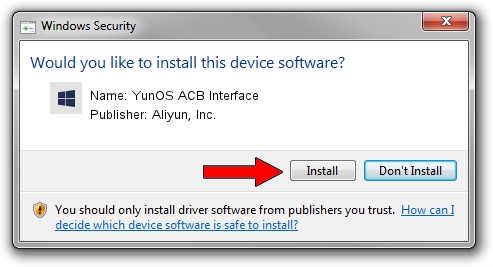Advertising seems to be blocked by your browser.
The ads help us provide this software and web site to you for free.
Please support our project by allowing our site to show ads.
Home /
Manufacturers /
Aliyun, Inc. /
YunOS ACB Interface /
USB/VID_29D5&PID_D154&MI_01 /
1.0.0001.00001 Jan 13, 2014
Download and install Aliyun, Inc. YunOS ACB Interface driver
YunOS ACB Interface is a YunOSUsbDeviceClass hardware device. The developer of this driver was Aliyun, Inc.. USB/VID_29D5&PID_D154&MI_01 is the matching hardware id of this device.
1. Aliyun, Inc. YunOS ACB Interface driver - how to install it manually
- You can download from the link below the driver installer file for the Aliyun, Inc. YunOS ACB Interface driver. The archive contains version 1.0.0001.00001 dated 2014-01-13 of the driver.
- Run the driver installer file from a user account with administrative rights. If your User Access Control Service (UAC) is running please confirm the installation of the driver and run the setup with administrative rights.
- Go through the driver setup wizard, which will guide you; it should be pretty easy to follow. The driver setup wizard will analyze your computer and will install the right driver.
- When the operation finishes shutdown and restart your computer in order to use the updated driver. It is as simple as that to install a Windows driver!
This driver received an average rating of 3.1 stars out of 32584 votes.
2. Using DriverMax to install Aliyun, Inc. YunOS ACB Interface driver
The most important advantage of using DriverMax is that it will setup the driver for you in just a few seconds and it will keep each driver up to date. How can you install a driver using DriverMax? Let's see!
- Open DriverMax and press on the yellow button named ~SCAN FOR DRIVER UPDATES NOW~. Wait for DriverMax to scan and analyze each driver on your computer.
- Take a look at the list of available driver updates. Scroll the list down until you locate the Aliyun, Inc. YunOS ACB Interface driver. Click the Update button.
- Finished installing the driver!

Jul 28 2016 2:58AM / Written by Daniel Statescu for DriverMax
follow @DanielStatescu