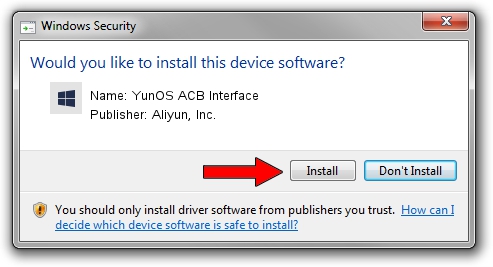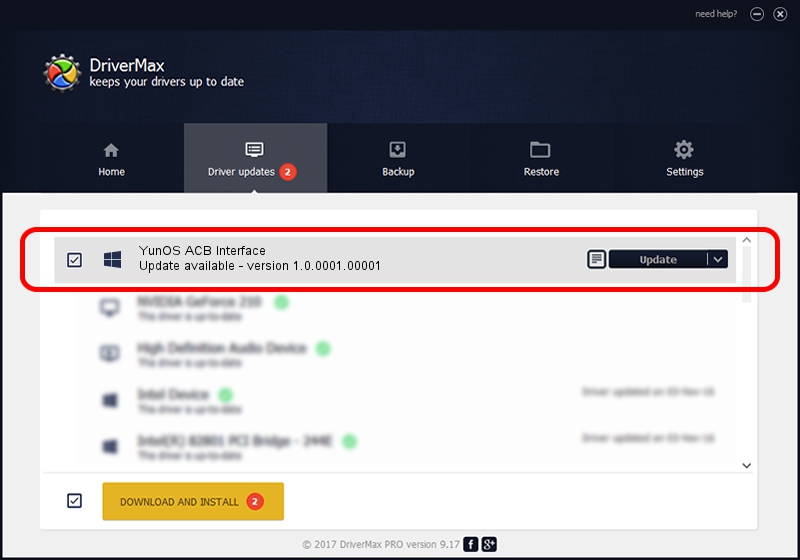Advertising seems to be blocked by your browser.
The ads help us provide this software and web site to you for free.
Please support our project by allowing our site to show ads.
Home /
Manufacturers /
Aliyun, Inc. /
YunOS ACB Interface /
USB/VID_29D5&PID_BB2D&MI_01 /
1.0.0001.00001 Jan 13, 2014
Aliyun, Inc. YunOS ACB Interface how to download and install the driver
YunOS ACB Interface is a YunOSUsbDeviceClass device. The Windows version of this driver was developed by Aliyun, Inc.. In order to make sure you are downloading the exact right driver the hardware id is USB/VID_29D5&PID_BB2D&MI_01.
1. Aliyun, Inc. YunOS ACB Interface - install the driver manually
- Download the setup file for Aliyun, Inc. YunOS ACB Interface driver from the location below. This is the download link for the driver version 1.0.0001.00001 released on 2014-01-13.
- Start the driver setup file from a Windows account with the highest privileges (rights). If your User Access Control (UAC) is enabled then you will have to accept of the driver and run the setup with administrative rights.
- Follow the driver setup wizard, which should be quite easy to follow. The driver setup wizard will analyze your PC for compatible devices and will install the driver.
- Shutdown and restart your PC and enjoy the updated driver, as you can see it was quite smple.
This driver was installed by many users and received an average rating of 3.6 stars out of 77585 votes.
2. Installing the Aliyun, Inc. YunOS ACB Interface driver using DriverMax: the easy way
The advantage of using DriverMax is that it will install the driver for you in just a few seconds and it will keep each driver up to date, not just this one. How can you install a driver using DriverMax? Let's take a look!
- Start DriverMax and push on the yellow button named ~SCAN FOR DRIVER UPDATES NOW~. Wait for DriverMax to scan and analyze each driver on your PC.
- Take a look at the list of detected driver updates. Scroll the list down until you find the Aliyun, Inc. YunOS ACB Interface driver. Click the Update button.
- Finished installing the driver!

Jul 8 2016 6:54PM / Written by Dan Armano for DriverMax
follow @danarm