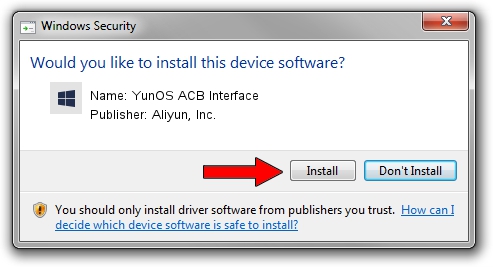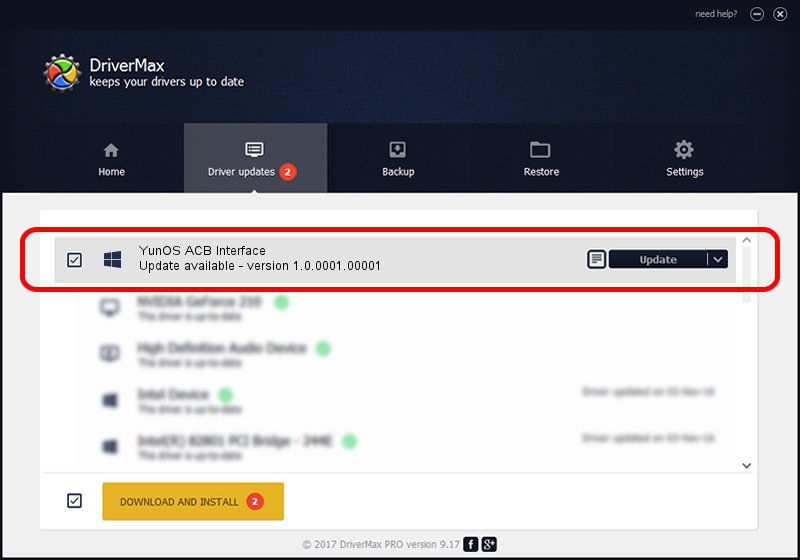Advertising seems to be blocked by your browser.
The ads help us provide this software and web site to you for free.
Please support our project by allowing our site to show ads.
Home /
Manufacturers /
Aliyun, Inc. /
YunOS ACB Interface /
USB/VID_29D5&PID_BB07&MI_01 /
1.0.0001.00001 Jan 13, 2014
Driver for Aliyun, Inc. YunOS ACB Interface - downloading and installing it
YunOS ACB Interface is a YunOSUsbDeviceClass device. The developer of this driver was Aliyun, Inc.. The hardware id of this driver is USB/VID_29D5&PID_BB07&MI_01; this string has to match your hardware.
1. Aliyun, Inc. YunOS ACB Interface driver - how to install it manually
- You can download from the link below the driver setup file for the Aliyun, Inc. YunOS ACB Interface driver. The archive contains version 1.0.0001.00001 dated 2014-01-13 of the driver.
- Start the driver installer file from a user account with the highest privileges (rights). If your User Access Control (UAC) is enabled please confirm the installation of the driver and run the setup with administrative rights.
- Follow the driver setup wizard, which will guide you; it should be pretty easy to follow. The driver setup wizard will analyze your computer and will install the right driver.
- When the operation finishes restart your computer in order to use the updated driver. It is as simple as that to install a Windows driver!
This driver was installed by many users and received an average rating of 3 stars out of 76727 votes.
2. Using DriverMax to install Aliyun, Inc. YunOS ACB Interface driver
The advantage of using DriverMax is that it will setup the driver for you in the easiest possible way and it will keep each driver up to date. How can you install a driver using DriverMax? Let's take a look!
- Start DriverMax and push on the yellow button named ~SCAN FOR DRIVER UPDATES NOW~. Wait for DriverMax to analyze each driver on your computer.
- Take a look at the list of driver updates. Search the list until you find the Aliyun, Inc. YunOS ACB Interface driver. Click on Update.
- Finished installing the driver!

Jul 8 2016 7:05PM / Written by Andreea Kartman for DriverMax
follow @DeeaKartman