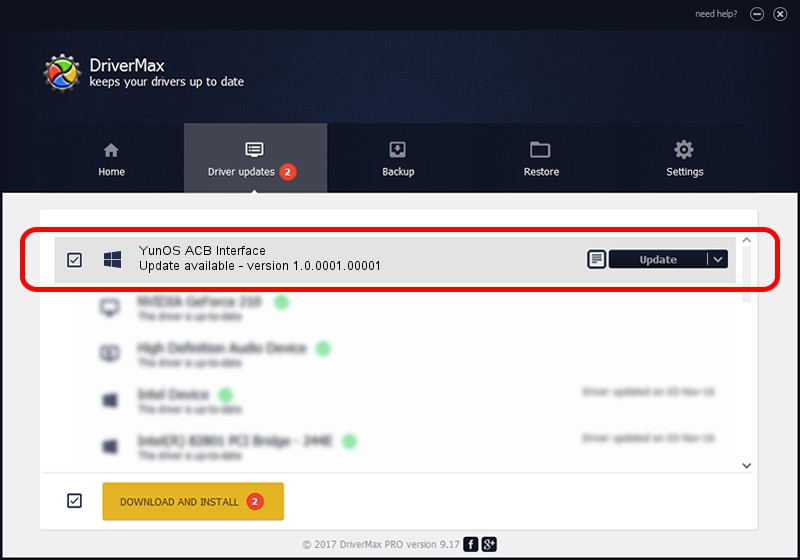Advertising seems to be blocked by your browser.
The ads help us provide this software and web site to you for free.
Please support our project by allowing our site to show ads.
Home /
Manufacturers /
Aliyun, Inc. /
YunOS ACB Interface /
USB/VID_29D5&PID_BA54&MI_01 /
1.0.0001.00001 Jan 13, 2014
Driver for Aliyun, Inc. YunOS ACB Interface - downloading and installing it
YunOS ACB Interface is a YunOSUsbDeviceClass device. The Windows version of this driver was developed by Aliyun, Inc.. In order to make sure you are downloading the exact right driver the hardware id is USB/VID_29D5&PID_BA54&MI_01.
1. Manually install Aliyun, Inc. YunOS ACB Interface driver
- You can download from the link below the driver setup file for the Aliyun, Inc. YunOS ACB Interface driver. The archive contains version 1.0.0001.00001 dated 2014-01-13 of the driver.
- Start the driver installer file from a user account with the highest privileges (rights). If your User Access Control (UAC) is running please confirm the installation of the driver and run the setup with administrative rights.
- Go through the driver setup wizard, which will guide you; it should be pretty easy to follow. The driver setup wizard will analyze your PC and will install the right driver.
- When the operation finishes shutdown and restart your PC in order to use the updated driver. As you can see it was quite smple to install a Windows driver!
This driver was installed by many users and received an average rating of 3.9 stars out of 53197 votes.
2. The easy way: using DriverMax to install Aliyun, Inc. YunOS ACB Interface driver
The most important advantage of using DriverMax is that it will setup the driver for you in just a few seconds and it will keep each driver up to date. How can you install a driver with DriverMax? Let's see!
- Start DriverMax and click on the yellow button named ~SCAN FOR DRIVER UPDATES NOW~. Wait for DriverMax to analyze each driver on your PC.
- Take a look at the list of driver updates. Search the list until you locate the Aliyun, Inc. YunOS ACB Interface driver. Click the Update button.
- Enjoy using the updated driver! :)

Jul 26 2016 5:43PM / Written by Andreea Kartman for DriverMax
follow @DeeaKartman