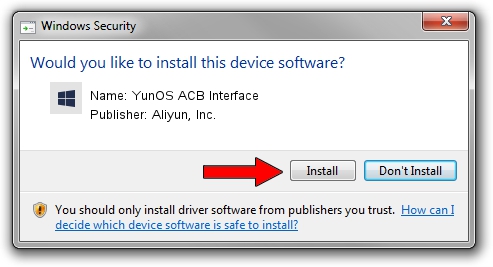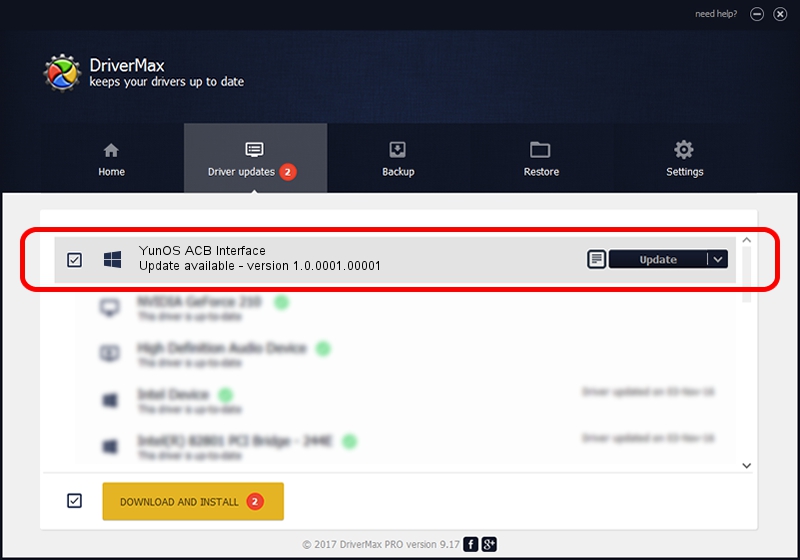Advertising seems to be blocked by your browser.
The ads help us provide this software and web site to you for free.
Please support our project by allowing our site to show ads.
Home /
Manufacturers /
Aliyun, Inc. /
YunOS ACB Interface /
USB/VID_29D5&PID_B989&MI_01 /
1.0.0001.00001 Jan 13, 2014
Driver for Aliyun, Inc. YunOS ACB Interface - downloading and installing it
YunOS ACB Interface is a YunOSUsbDeviceClass device. This Windows driver was developed by Aliyun, Inc.. In order to make sure you are downloading the exact right driver the hardware id is USB/VID_29D5&PID_B989&MI_01.
1. Aliyun, Inc. YunOS ACB Interface - install the driver manually
- Download the driver setup file for Aliyun, Inc. YunOS ACB Interface driver from the location below. This is the download link for the driver version 1.0.0001.00001 dated 2014-01-13.
- Start the driver setup file from a Windows account with the highest privileges (rights). If your UAC (User Access Control) is enabled then you will have to confirm the installation of the driver and run the setup with administrative rights.
- Go through the driver setup wizard, which should be quite straightforward. The driver setup wizard will scan your PC for compatible devices and will install the driver.
- Shutdown and restart your PC and enjoy the updated driver, as you can see it was quite smple.
This driver was rated with an average of 3.8 stars by 6988 users.
2. How to install Aliyun, Inc. YunOS ACB Interface driver using DriverMax
The most important advantage of using DriverMax is that it will setup the driver for you in the easiest possible way and it will keep each driver up to date. How can you install a driver with DriverMax? Let's see!
- Open DriverMax and click on the yellow button named ~SCAN FOR DRIVER UPDATES NOW~. Wait for DriverMax to analyze each driver on your computer.
- Take a look at the list of driver updates. Search the list until you locate the Aliyun, Inc. YunOS ACB Interface driver. Click on Update.
- Enjoy using the updated driver! :)

Jul 30 2016 2:32AM / Written by Daniel Statescu for DriverMax
follow @DanielStatescu