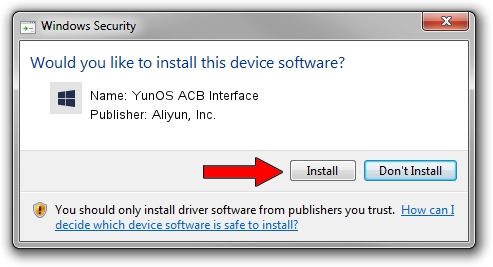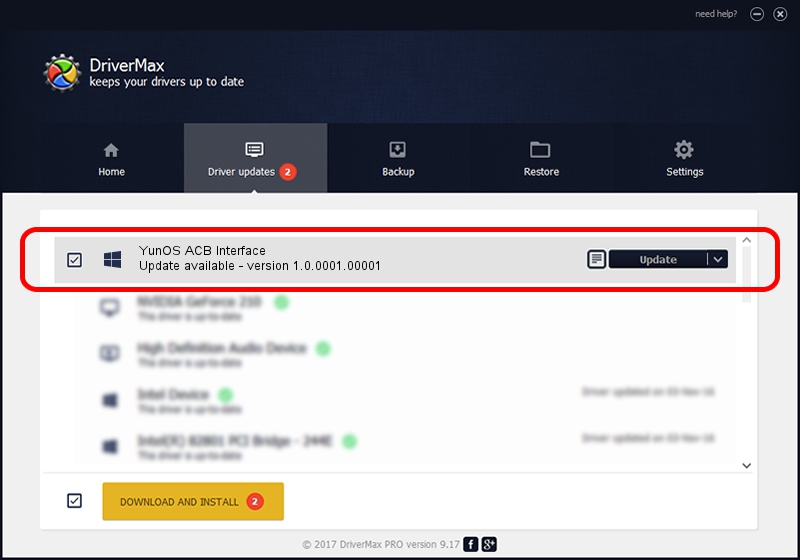Advertising seems to be blocked by your browser.
The ads help us provide this software and web site to you for free.
Please support our project by allowing our site to show ads.
Home /
Manufacturers /
Aliyun, Inc. /
YunOS ACB Interface /
USB/VID_29D5&PID_B68E&MI_01 /
1.0.0001.00001 Jan 13, 2014
Download and install Aliyun, Inc. YunOS ACB Interface driver
YunOS ACB Interface is a YunOSUsbDeviceClass hardware device. The developer of this driver was Aliyun, Inc.. In order to make sure you are downloading the exact right driver the hardware id is USB/VID_29D5&PID_B68E&MI_01.
1. Aliyun, Inc. YunOS ACB Interface driver - how to install it manually
- Download the driver setup file for Aliyun, Inc. YunOS ACB Interface driver from the link below. This download link is for the driver version 1.0.0001.00001 dated 2014-01-13.
- Run the driver setup file from a Windows account with the highest privileges (rights). If your User Access Control Service (UAC) is enabled then you will have to accept of the driver and run the setup with administrative rights.
- Go through the driver installation wizard, which should be quite straightforward. The driver installation wizard will analyze your PC for compatible devices and will install the driver.
- Restart your PC and enjoy the new driver, as you can see it was quite smple.
Size of this driver: 2808479 bytes (2.68 MB)
This driver was installed by many users and received an average rating of 4.8 stars out of 99978 votes.
This driver was released for the following versions of Windows:
- This driver works on Windows 2000 64 bits
- This driver works on Windows Server 2003 64 bits
- This driver works on Windows XP 64 bits
- This driver works on Windows Vista 64 bits
- This driver works on Windows 7 64 bits
- This driver works on Windows 8 64 bits
- This driver works on Windows 8.1 64 bits
- This driver works on Windows 10 64 bits
- This driver works on Windows 11 64 bits
2. How to install Aliyun, Inc. YunOS ACB Interface driver using DriverMax
The most important advantage of using DriverMax is that it will setup the driver for you in just a few seconds and it will keep each driver up to date, not just this one. How can you install a driver using DriverMax? Let's see!
- Start DriverMax and push on the yellow button named ~SCAN FOR DRIVER UPDATES NOW~. Wait for DriverMax to scan and analyze each driver on your PC.
- Take a look at the list of detected driver updates. Scroll the list down until you find the Aliyun, Inc. YunOS ACB Interface driver. Click on Update.
- Enjoy using the updated driver! :)

Aug 13 2016 3:34PM / Written by Andreea Kartman for DriverMax
follow @DeeaKartman