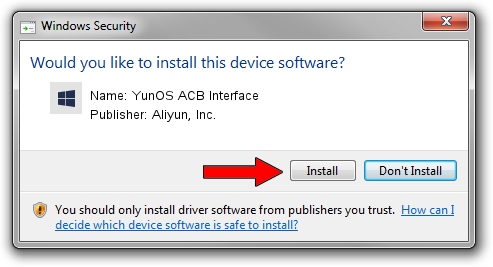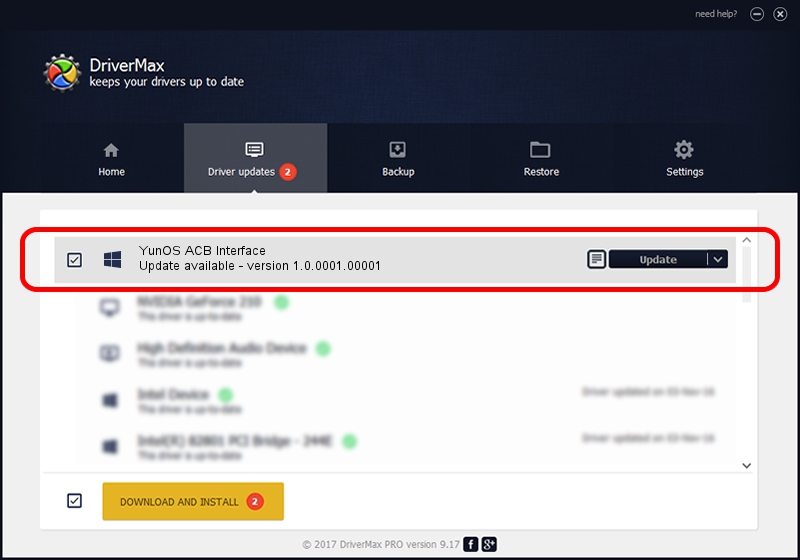Advertising seems to be blocked by your browser.
The ads help us provide this software and web site to you for free.
Please support our project by allowing our site to show ads.
Home /
Manufacturers /
Aliyun, Inc. /
YunOS ACB Interface /
USB/VID_29D5&PID_B515&MI_01 /
1.0.0001.00001 Jan 13, 2014
Aliyun, Inc. YunOS ACB Interface driver download and installation
YunOS ACB Interface is a YunOSUsbDeviceClass device. The Windows version of this driver was developed by Aliyun, Inc.. The hardware id of this driver is USB/VID_29D5&PID_B515&MI_01; this string has to match your hardware.
1. How to manually install Aliyun, Inc. YunOS ACB Interface driver
- Download the setup file for Aliyun, Inc. YunOS ACB Interface driver from the link below. This is the download link for the driver version 1.0.0001.00001 dated 2014-01-13.
- Run the driver setup file from a Windows account with administrative rights. If your UAC (User Access Control) is started then you will have to confirm the installation of the driver and run the setup with administrative rights.
- Go through the driver setup wizard, which should be pretty easy to follow. The driver setup wizard will analyze your PC for compatible devices and will install the driver.
- Restart your PC and enjoy the new driver, as you can see it was quite smple.
Driver rating 3.9 stars out of 48796 votes.
2. The easy way: using DriverMax to install Aliyun, Inc. YunOS ACB Interface driver
The advantage of using DriverMax is that it will install the driver for you in the easiest possible way and it will keep each driver up to date, not just this one. How easy can you install a driver with DriverMax? Let's see!
- Start DriverMax and press on the yellow button named ~SCAN FOR DRIVER UPDATES NOW~. Wait for DriverMax to scan and analyze each driver on your computer.
- Take a look at the list of detected driver updates. Scroll the list down until you locate the Aliyun, Inc. YunOS ACB Interface driver. Click on Update.
- Finished installing the driver!

Jul 11 2016 8:51AM / Written by Andreea Kartman for DriverMax
follow @DeeaKartman