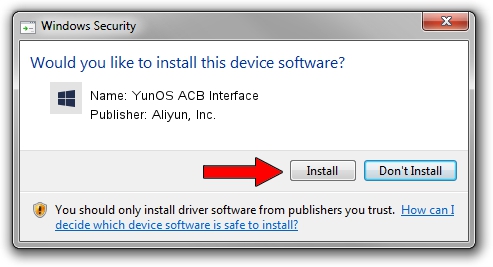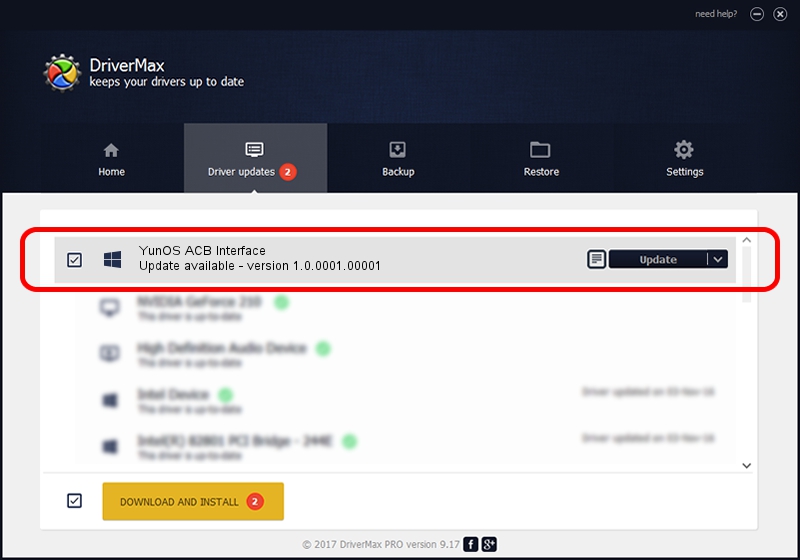Advertising seems to be blocked by your browser.
The ads help us provide this software and web site to you for free.
Please support our project by allowing our site to show ads.
Home /
Manufacturers /
Aliyun, Inc. /
YunOS ACB Interface /
USB/VID_29D5&PID_B509&MI_01 /
1.0.0001.00001 Jan 13, 2014
Download and install Aliyun, Inc. YunOS ACB Interface driver
YunOS ACB Interface is a YunOSUsbDeviceClass device. The developer of this driver was Aliyun, Inc.. The hardware id of this driver is USB/VID_29D5&PID_B509&MI_01; this string has to match your hardware.
1. Aliyun, Inc. YunOS ACB Interface - install the driver manually
- Download the setup file for Aliyun, Inc. YunOS ACB Interface driver from the link below. This download link is for the driver version 1.0.0001.00001 dated 2014-01-13.
- Start the driver installation file from a Windows account with the highest privileges (rights). If your UAC (User Access Control) is running then you will have to accept of the driver and run the setup with administrative rights.
- Go through the driver installation wizard, which should be quite easy to follow. The driver installation wizard will analyze your PC for compatible devices and will install the driver.
- Shutdown and restart your computer and enjoy the updated driver, as you can see it was quite smple.
Driver rating 4 stars out of 47898 votes.
2. Installing the Aliyun, Inc. YunOS ACB Interface driver using DriverMax: the easy way
The most important advantage of using DriverMax is that it will install the driver for you in the easiest possible way and it will keep each driver up to date. How can you install a driver using DriverMax? Let's follow a few steps!
- Open DriverMax and push on the yellow button named ~SCAN FOR DRIVER UPDATES NOW~. Wait for DriverMax to scan and analyze each driver on your PC.
- Take a look at the list of detected driver updates. Scroll the list down until you locate the Aliyun, Inc. YunOS ACB Interface driver. Click the Update button.
- Enjoy using the updated driver! :)

Jul 11 2016 8:55AM / Written by Dan Armano for DriverMax
follow @danarm