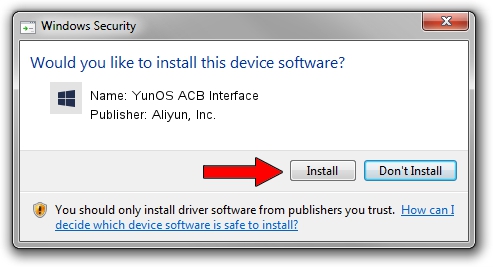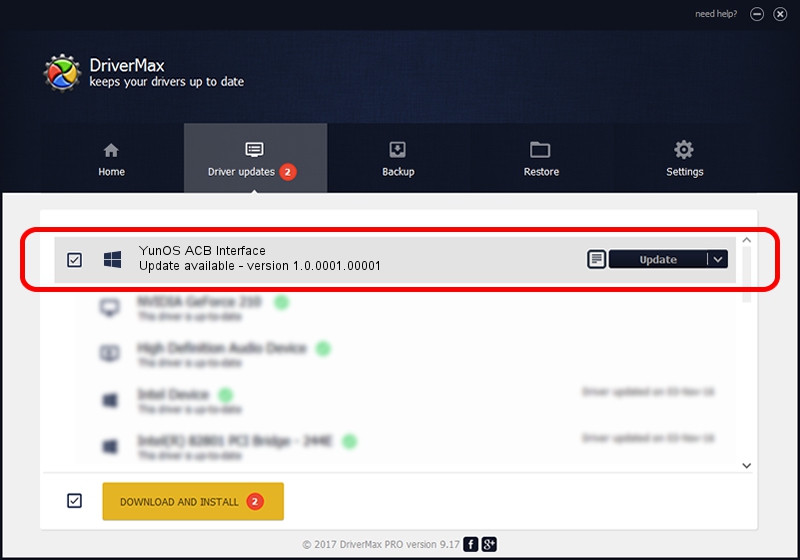Advertising seems to be blocked by your browser.
The ads help us provide this software and web site to you for free.
Please support our project by allowing our site to show ads.
Home /
Manufacturers /
Aliyun, Inc. /
YunOS ACB Interface /
USB/VID_29D5&PID_B26F&MI_01 /
1.0.0001.00001 Jan 13, 2014
Aliyun, Inc. YunOS ACB Interface - two ways of downloading and installing the driver
YunOS ACB Interface is a YunOSUsbDeviceClass device. This driver was developed by Aliyun, Inc.. USB/VID_29D5&PID_B26F&MI_01 is the matching hardware id of this device.
1. Aliyun, Inc. YunOS ACB Interface driver - how to install it manually
- You can download from the link below the driver setup file for the Aliyun, Inc. YunOS ACB Interface driver. The archive contains version 1.0.0001.00001 released on 2014-01-13 of the driver.
- Run the driver installer file from a user account with the highest privileges (rights). If your User Access Control (UAC) is started please accept of the driver and run the setup with administrative rights.
- Follow the driver setup wizard, which will guide you; it should be pretty easy to follow. The driver setup wizard will scan your computer and will install the right driver.
- When the operation finishes restart your PC in order to use the updated driver. It is as simple as that to install a Windows driver!
Download size of the driver: 2808479 bytes (2.68 MB)
This driver was rated with an average of 4.8 stars by 62639 users.
This driver was released for the following versions of Windows:
- This driver works on Windows 2000 64 bits
- This driver works on Windows Server 2003 64 bits
- This driver works on Windows XP 64 bits
- This driver works on Windows Vista 64 bits
- This driver works on Windows 7 64 bits
- This driver works on Windows 8 64 bits
- This driver works on Windows 8.1 64 bits
- This driver works on Windows 10 64 bits
- This driver works on Windows 11 64 bits
2. Installing the Aliyun, Inc. YunOS ACB Interface driver using DriverMax: the easy way
The most important advantage of using DriverMax is that it will setup the driver for you in just a few seconds and it will keep each driver up to date, not just this one. How can you install a driver using DriverMax? Let's take a look!
- Open DriverMax and press on the yellow button that says ~SCAN FOR DRIVER UPDATES NOW~. Wait for DriverMax to analyze each driver on your computer.
- Take a look at the list of driver updates. Scroll the list down until you find the Aliyun, Inc. YunOS ACB Interface driver. Click on Update.
- Finished installing the driver!

Jul 26 2016 8:26PM / Written by Daniel Statescu for DriverMax
follow @DanielStatescu