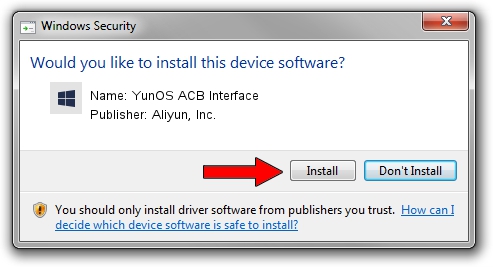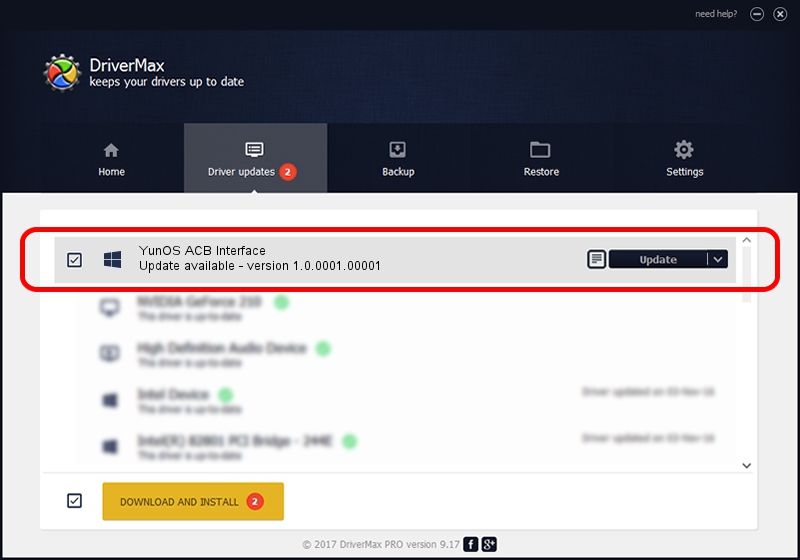Advertising seems to be blocked by your browser.
The ads help us provide this software and web site to you for free.
Please support our project by allowing our site to show ads.
Home /
Manufacturers /
Aliyun, Inc. /
YunOS ACB Interface /
USB/VID_29D5&PID_B242&MI_01 /
1.0.0001.00001 Jan 13, 2014
Aliyun, Inc. YunOS ACB Interface how to download and install the driver
YunOS ACB Interface is a YunOSUsbDeviceClass hardware device. This Windows driver was developed by Aliyun, Inc.. The hardware id of this driver is USB/VID_29D5&PID_B242&MI_01; this string has to match your hardware.
1. Aliyun, Inc. YunOS ACB Interface - install the driver manually
- You can download from the link below the driver setup file for the Aliyun, Inc. YunOS ACB Interface driver. The archive contains version 1.0.0001.00001 dated 2014-01-13 of the driver.
- Run the driver installer file from a user account with the highest privileges (rights). If your User Access Control (UAC) is enabled please confirm the installation of the driver and run the setup with administrative rights.
- Follow the driver setup wizard, which will guide you; it should be quite easy to follow. The driver setup wizard will analyze your computer and will install the right driver.
- When the operation finishes shutdown and restart your computer in order to use the updated driver. It is as simple as that to install a Windows driver!
Driver rating 3.5 stars out of 52835 votes.
2. How to install Aliyun, Inc. YunOS ACB Interface driver using DriverMax
The advantage of using DriverMax is that it will setup the driver for you in just a few seconds and it will keep each driver up to date, not just this one. How can you install a driver with DriverMax? Let's follow a few steps!
- Start DriverMax and click on the yellow button that says ~SCAN FOR DRIVER UPDATES NOW~. Wait for DriverMax to scan and analyze each driver on your computer.
- Take a look at the list of detected driver updates. Scroll the list down until you find the Aliyun, Inc. YunOS ACB Interface driver. Click the Update button.
- Enjoy using the updated driver! :)