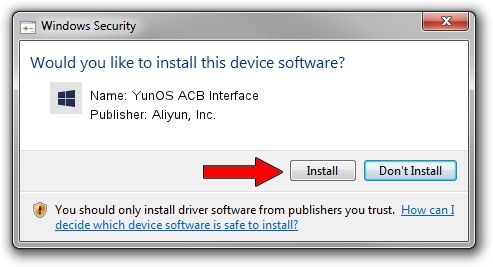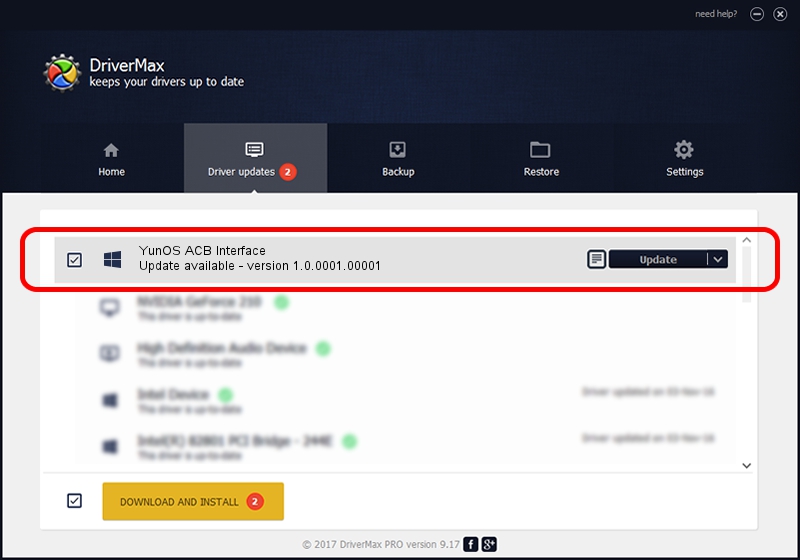Advertising seems to be blocked by your browser.
The ads help us provide this software and web site to you for free.
Please support our project by allowing our site to show ads.
Home /
Manufacturers /
Aliyun, Inc. /
YunOS ACB Interface /
USB/VID_29D5&PID_B209&MI_01 /
1.0.0001.00001 Jan 13, 2014
Download and install Aliyun, Inc. YunOS ACB Interface driver
YunOS ACB Interface is a YunOSUsbDeviceClass device. This driver was developed by Aliyun, Inc.. The hardware id of this driver is USB/VID_29D5&PID_B209&MI_01; this string has to match your hardware.
1. How to manually install Aliyun, Inc. YunOS ACB Interface driver
- You can download from the link below the driver setup file for the Aliyun, Inc. YunOS ACB Interface driver. The archive contains version 1.0.0001.00001 released on 2014-01-13 of the driver.
- Run the driver installer file from a user account with administrative rights. If your User Access Control (UAC) is enabled please confirm the installation of the driver and run the setup with administrative rights.
- Follow the driver installation wizard, which will guide you; it should be pretty easy to follow. The driver installation wizard will scan your computer and will install the right driver.
- When the operation finishes restart your computer in order to use the updated driver. It is as simple as that to install a Windows driver!
This driver was installed by many users and received an average rating of 3.2 stars out of 44635 votes.
2. How to use DriverMax to install Aliyun, Inc. YunOS ACB Interface driver
The advantage of using DriverMax is that it will setup the driver for you in the easiest possible way and it will keep each driver up to date. How easy can you install a driver using DriverMax? Let's follow a few steps!
- Start DriverMax and press on the yellow button that says ~SCAN FOR DRIVER UPDATES NOW~. Wait for DriverMax to analyze each driver on your computer.
- Take a look at the list of available driver updates. Scroll the list down until you locate the Aliyun, Inc. YunOS ACB Interface driver. Click on Update.
- That's all, the driver is now installed!

Jul 21 2016 8:00PM / Written by Andreea Kartman for DriverMax
follow @DeeaKartman