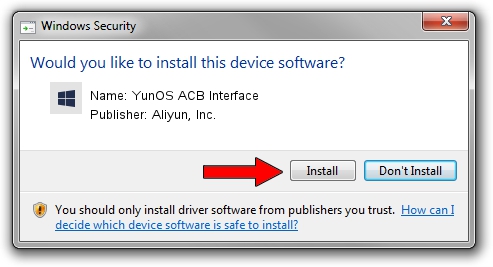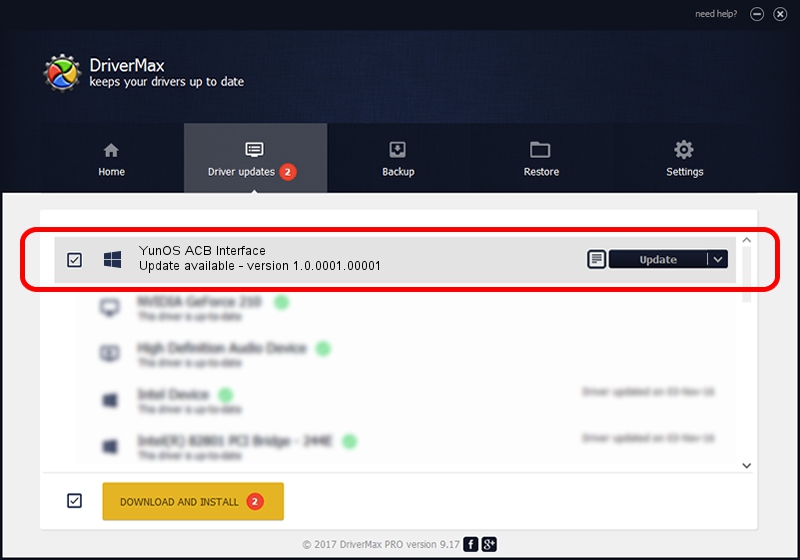Advertising seems to be blocked by your browser.
The ads help us provide this software and web site to you for free.
Please support our project by allowing our site to show ads.
Home /
Manufacturers /
Aliyun, Inc. /
YunOS ACB Interface /
USB/VID_29D5&PID_B177&MI_01 /
1.0.0001.00001 Jan 13, 2014
Driver for Aliyun, Inc. YunOS ACB Interface - downloading and installing it
YunOS ACB Interface is a YunOSUsbDeviceClass device. This Windows driver was developed by Aliyun, Inc.. In order to make sure you are downloading the exact right driver the hardware id is USB/VID_29D5&PID_B177&MI_01.
1. How to manually install Aliyun, Inc. YunOS ACB Interface driver
- Download the setup file for Aliyun, Inc. YunOS ACB Interface driver from the location below. This is the download link for the driver version 1.0.0001.00001 dated 2014-01-13.
- Start the driver installation file from a Windows account with the highest privileges (rights). If your UAC (User Access Control) is started then you will have to accept of the driver and run the setup with administrative rights.
- Go through the driver setup wizard, which should be quite easy to follow. The driver setup wizard will analyze your PC for compatible devices and will install the driver.
- Restart your PC and enjoy the new driver, it is as simple as that.
This driver was rated with an average of 3.5 stars by 95658 users.
2. Using DriverMax to install Aliyun, Inc. YunOS ACB Interface driver
The advantage of using DriverMax is that it will setup the driver for you in just a few seconds and it will keep each driver up to date. How easy can you install a driver with DriverMax? Let's see!
- Open DriverMax and click on the yellow button named ~SCAN FOR DRIVER UPDATES NOW~. Wait for DriverMax to scan and analyze each driver on your computer.
- Take a look at the list of driver updates. Search the list until you locate the Aliyun, Inc. YunOS ACB Interface driver. Click the Update button.
- Finished installing the driver!

Jul 24 2016 11:26AM / Written by Daniel Statescu for DriverMax
follow @DanielStatescu