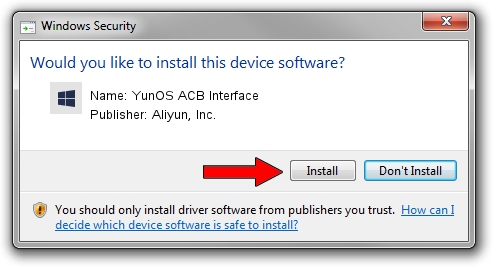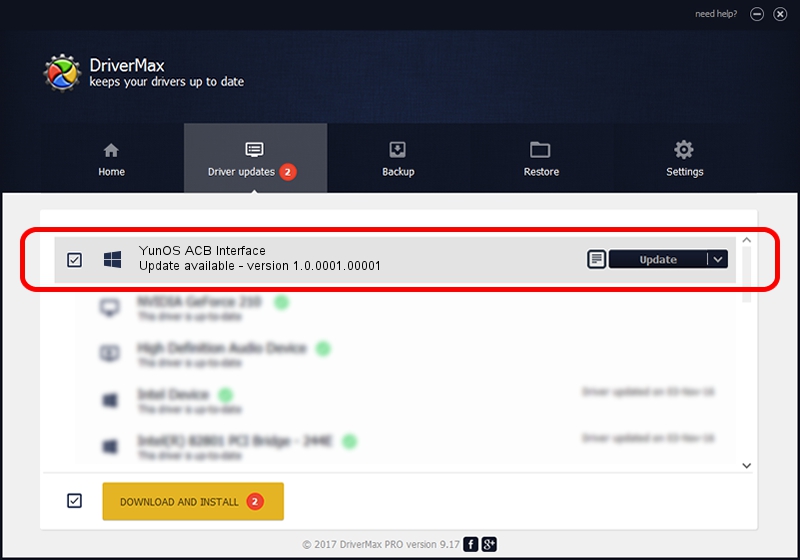Advertising seems to be blocked by your browser.
The ads help us provide this software and web site to you for free.
Please support our project by allowing our site to show ads.
Home /
Manufacturers /
Aliyun, Inc. /
YunOS ACB Interface /
USB/VID_29D5&PID_B137&MI_01 /
1.0.0001.00001 Jan 13, 2014
Aliyun, Inc. YunOS ACB Interface driver download and installation
YunOS ACB Interface is a YunOSUsbDeviceClass device. This Windows driver was developed by Aliyun, Inc.. In order to make sure you are downloading the exact right driver the hardware id is USB/VID_29D5&PID_B137&MI_01.
1. Aliyun, Inc. YunOS ACB Interface driver - how to install it manually
- You can download from the link below the driver setup file for the Aliyun, Inc. YunOS ACB Interface driver. The archive contains version 1.0.0001.00001 released on 2014-01-13 of the driver.
- Start the driver installer file from a user account with administrative rights. If your User Access Control (UAC) is enabled please confirm the installation of the driver and run the setup with administrative rights.
- Go through the driver installation wizard, which will guide you; it should be quite easy to follow. The driver installation wizard will scan your PC and will install the right driver.
- When the operation finishes restart your computer in order to use the updated driver. It is as simple as that to install a Windows driver!
Driver rating 3 stars out of 76506 votes.
2. How to install Aliyun, Inc. YunOS ACB Interface driver using DriverMax
The advantage of using DriverMax is that it will install the driver for you in just a few seconds and it will keep each driver up to date, not just this one. How easy can you install a driver using DriverMax? Let's follow a few steps!
- Open DriverMax and press on the yellow button that says ~SCAN FOR DRIVER UPDATES NOW~. Wait for DriverMax to analyze each driver on your PC.
- Take a look at the list of detected driver updates. Scroll the list down until you find the Aliyun, Inc. YunOS ACB Interface driver. Click the Update button.
- Finished installing the driver!

Jul 25 2016 11:46AM / Written by Dan Armano for DriverMax
follow @danarm