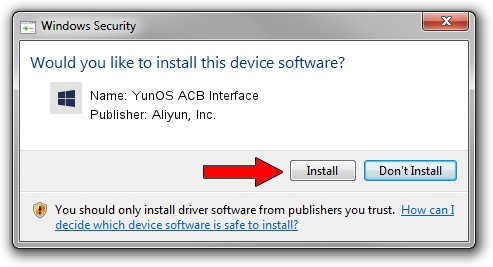Advertising seems to be blocked by your browser.
The ads help us provide this software and web site to you for free.
Please support our project by allowing our site to show ads.
Home /
Manufacturers /
Aliyun, Inc. /
YunOS ACB Interface /
USB/VID_29D5&PID_B128&MI_01 /
1.0.0001.00001 Jan 13, 2014
Aliyun, Inc. YunOS ACB Interface - two ways of downloading and installing the driver
YunOS ACB Interface is a YunOSUsbDeviceClass hardware device. The Windows version of this driver was developed by Aliyun, Inc.. In order to make sure you are downloading the exact right driver the hardware id is USB/VID_29D5&PID_B128&MI_01.
1. Aliyun, Inc. YunOS ACB Interface - install the driver manually
- Download the setup file for Aliyun, Inc. YunOS ACB Interface driver from the link below. This is the download link for the driver version 1.0.0001.00001 dated 2014-01-13.
- Run the driver setup file from a Windows account with the highest privileges (rights). If your User Access Control Service (UAC) is running then you will have to accept of the driver and run the setup with administrative rights.
- Follow the driver installation wizard, which should be quite straightforward. The driver installation wizard will scan your PC for compatible devices and will install the driver.
- Restart your computer and enjoy the fresh driver, it is as simple as that.
This driver was rated with an average of 3.5 stars by 75017 users.
2. How to install Aliyun, Inc. YunOS ACB Interface driver using DriverMax
The advantage of using DriverMax is that it will install the driver for you in the easiest possible way and it will keep each driver up to date, not just this one. How easy can you install a driver using DriverMax? Let's take a look!
- Open DriverMax and press on the yellow button that says ~SCAN FOR DRIVER UPDATES NOW~. Wait for DriverMax to scan and analyze each driver on your PC.
- Take a look at the list of driver updates. Search the list until you find the Aliyun, Inc. YunOS ACB Interface driver. Click the Update button.
- Finished installing the driver!

Jul 25 2016 11:53AM / Written by Dan Armano for DriverMax
follow @danarm