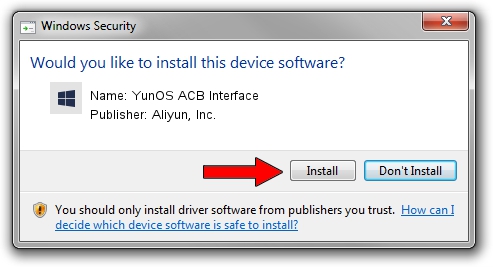Advertising seems to be blocked by your browser.
The ads help us provide this software and web site to you for free.
Please support our project by allowing our site to show ads.
Home /
Manufacturers /
Aliyun, Inc. /
YunOS ACB Interface /
USB/VID_29D5&PID_B01B&MI_01 /
1.0.0001.00001 Jan 13, 2014
Aliyun, Inc. YunOS ACB Interface how to download and install the driver
YunOS ACB Interface is a YunOSUsbDeviceClass hardware device. This driver was developed by Aliyun, Inc.. In order to make sure you are downloading the exact right driver the hardware id is USB/VID_29D5&PID_B01B&MI_01.
1. How to manually install Aliyun, Inc. YunOS ACB Interface driver
- Download the setup file for Aliyun, Inc. YunOS ACB Interface driver from the location below. This download link is for the driver version 1.0.0001.00001 released on 2014-01-13.
- Run the driver installation file from a Windows account with administrative rights. If your UAC (User Access Control) is started then you will have to accept of the driver and run the setup with administrative rights.
- Follow the driver installation wizard, which should be quite easy to follow. The driver installation wizard will analyze your PC for compatible devices and will install the driver.
- Restart your PC and enjoy the fresh driver, it is as simple as that.
Driver rating 3.5 stars out of 95332 votes.
2. Installing the Aliyun, Inc. YunOS ACB Interface driver using DriverMax: the easy way
The most important advantage of using DriverMax is that it will setup the driver for you in just a few seconds and it will keep each driver up to date, not just this one. How easy can you install a driver with DriverMax? Let's take a look!
- Open DriverMax and press on the yellow button named ~SCAN FOR DRIVER UPDATES NOW~. Wait for DriverMax to scan and analyze each driver on your computer.
- Take a look at the list of detected driver updates. Scroll the list down until you locate the Aliyun, Inc. YunOS ACB Interface driver. Click on Update.
- Finished installing the driver!

Aug 3 2016 4:58AM / Written by Andreea Kartman for DriverMax
follow @DeeaKartman