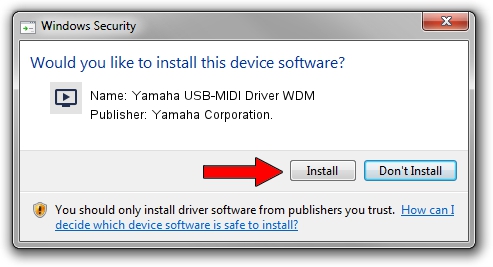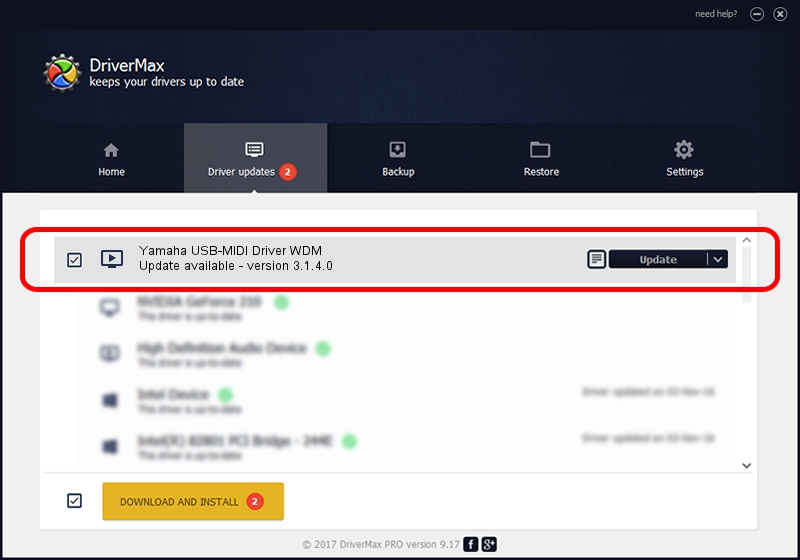Advertising seems to be blocked by your browser.
The ads help us provide this software and web site to you for free.
Please support our project by allowing our site to show ads.
Home /
Manufacturers /
Yamaha Corporation. /
Yamaha USB-MIDI Driver WDM /
USB/VID_0499&PID_5007 /
3.1.4.0 Jul 21, 2015
Yamaha Corporation. Yamaha USB-MIDI Driver WDM - two ways of downloading and installing the driver
Yamaha USB-MIDI Driver WDM is a MEDIA device. This driver was developed by Yamaha Corporation.. The hardware id of this driver is USB/VID_0499&PID_5007; this string has to match your hardware.
1. Yamaha Corporation. Yamaha USB-MIDI Driver WDM - install the driver manually
- Download the driver setup file for Yamaha Corporation. Yamaha USB-MIDI Driver WDM driver from the location below. This download link is for the driver version 3.1.4.0 released on 2015-07-21.
- Start the driver setup file from a Windows account with the highest privileges (rights). If your User Access Control Service (UAC) is enabled then you will have to confirm the installation of the driver and run the setup with administrative rights.
- Go through the driver setup wizard, which should be pretty straightforward. The driver setup wizard will scan your PC for compatible devices and will install the driver.
- Restart your PC and enjoy the updated driver, it is as simple as that.
File size of the driver: 150007 bytes (146.49 KB)
Driver rating 4.7 stars out of 31378 votes.
This driver is fully compatible with the following versions of Windows:
- This driver works on Windows XP 64 bits
- This driver works on Windows Vista 64 bits
- This driver works on Windows 7 64 bits
- This driver works on Windows 8 64 bits
- This driver works on Windows 8.1 64 bits
- This driver works on Windows 10 64 bits
- This driver works on Windows 11 64 bits
2. Installing the Yamaha Corporation. Yamaha USB-MIDI Driver WDM driver using DriverMax: the easy way
The advantage of using DriverMax is that it will setup the driver for you in just a few seconds and it will keep each driver up to date. How can you install a driver using DriverMax? Let's see!
- Open DriverMax and push on the yellow button named ~SCAN FOR DRIVER UPDATES NOW~. Wait for DriverMax to analyze each driver on your computer.
- Take a look at the list of driver updates. Search the list until you locate the Yamaha Corporation. Yamaha USB-MIDI Driver WDM driver. Click the Update button.
- That's it, you installed your first driver!

Jun 24 2024 4:07AM / Written by Andreea Kartman for DriverMax
follow @DeeaKartman