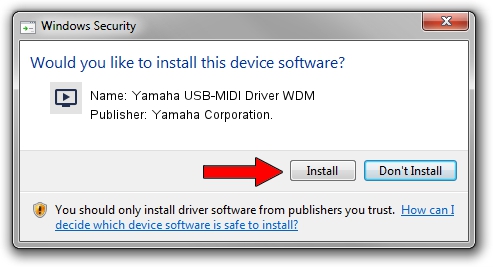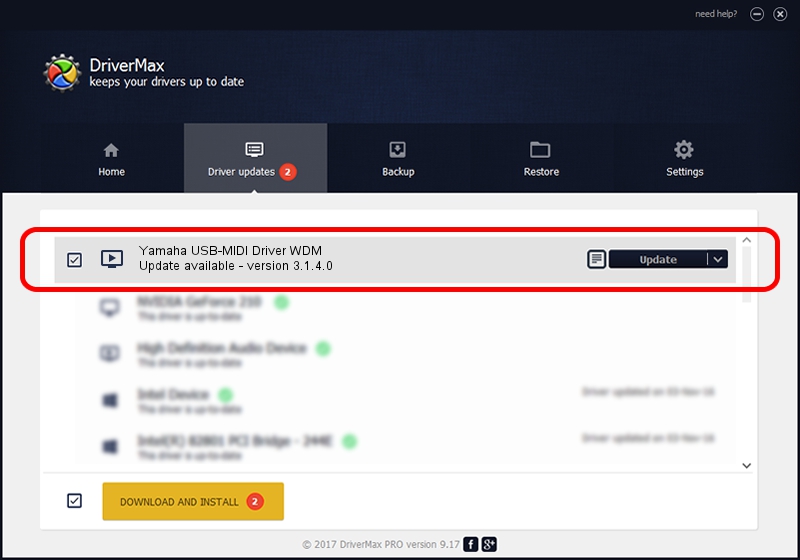Advertising seems to be blocked by your browser.
The ads help us provide this software and web site to you for free.
Please support our project by allowing our site to show ads.
Home /
Manufacturers /
Yamaha Corporation. /
Yamaha USB-MIDI Driver WDM /
USB/VID_0499&PID_1618&MI_00 /
3.1.4.0 Jul 21, 2015
Driver for Yamaha Corporation. Yamaha USB-MIDI Driver WDM - downloading and installing it
Yamaha USB-MIDI Driver WDM is a MEDIA device. The developer of this driver was Yamaha Corporation.. USB/VID_0499&PID_1618&MI_00 is the matching hardware id of this device.
1. Yamaha Corporation. Yamaha USB-MIDI Driver WDM - install the driver manually
- Download the driver setup file for Yamaha Corporation. Yamaha USB-MIDI Driver WDM driver from the link below. This is the download link for the driver version 3.1.4.0 dated 2015-07-21.
- Run the driver setup file from a Windows account with the highest privileges (rights). If your UAC (User Access Control) is running then you will have to accept of the driver and run the setup with administrative rights.
- Follow the driver setup wizard, which should be quite straightforward. The driver setup wizard will analyze your PC for compatible devices and will install the driver.
- Shutdown and restart your PC and enjoy the updated driver, as you can see it was quite smple.
File size of the driver: 150213 bytes (146.69 KB)
This driver was rated with an average of 4.5 stars by 85896 users.
This driver was released for the following versions of Windows:
- This driver works on Windows Server 2003 64 bits
- This driver works on Windows XP 64 bits
- This driver works on Windows Vista 64 bits
- This driver works on Windows 7 64 bits
- This driver works on Windows 8 64 bits
- This driver works on Windows 8.1 64 bits
- This driver works on Windows 10 64 bits
- This driver works on Windows 11 64 bits
2. The easy way: using DriverMax to install Yamaha Corporation. Yamaha USB-MIDI Driver WDM driver
The most important advantage of using DriverMax is that it will setup the driver for you in just a few seconds and it will keep each driver up to date. How easy can you install a driver with DriverMax? Let's follow a few steps!
- Start DriverMax and push on the yellow button that says ~SCAN FOR DRIVER UPDATES NOW~. Wait for DriverMax to scan and analyze each driver on your computer.
- Take a look at the list of detected driver updates. Scroll the list down until you locate the Yamaha Corporation. Yamaha USB-MIDI Driver WDM driver. Click the Update button.
- Finished installing the driver!