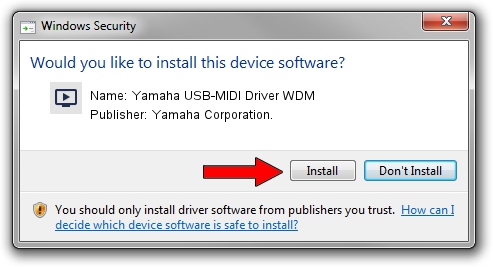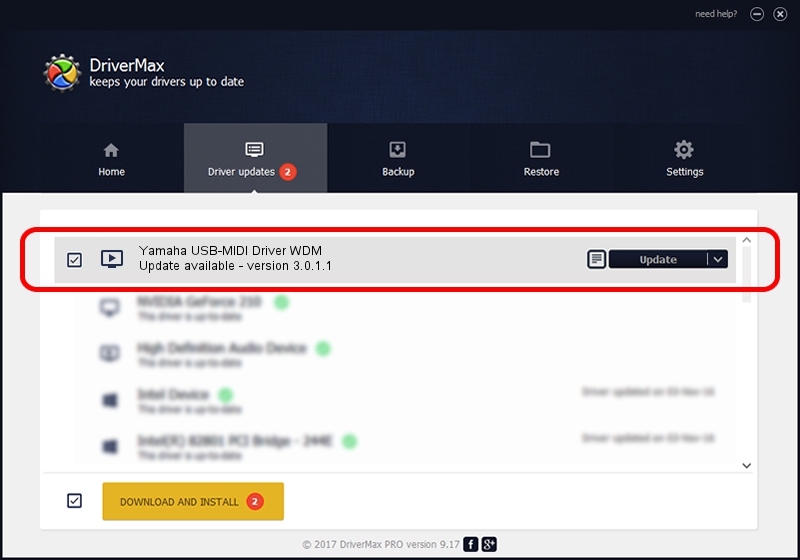Advertising seems to be blocked by your browser.
The ads help us provide this software and web site to you for free.
Please support our project by allowing our site to show ads.
Home /
Manufacturers /
Yamaha Corporation. /
Yamaha USB-MIDI Driver WDM /
USB/VID_0499&PID_1042 /
3.0.1.1 Feb 22, 2007
Download and install Yamaha Corporation. Yamaha USB-MIDI Driver WDM driver
Yamaha USB-MIDI Driver WDM is a MEDIA device. The developer of this driver was Yamaha Corporation.. The hardware id of this driver is USB/VID_0499&PID_1042; this string has to match your hardware.
1. Manually install Yamaha Corporation. Yamaha USB-MIDI Driver WDM driver
- Download the setup file for Yamaha Corporation. Yamaha USB-MIDI Driver WDM driver from the link below. This is the download link for the driver version 3.0.1.1 dated 2007-02-22.
- Run the driver installation file from a Windows account with the highest privileges (rights). If your UAC (User Access Control) is running then you will have to accept of the driver and run the setup with administrative rights.
- Follow the driver setup wizard, which should be pretty easy to follow. The driver setup wizard will scan your PC for compatible devices and will install the driver.
- Shutdown and restart your PC and enjoy the new driver, it is as simple as that.
The file size of this driver is 74989 bytes (73.23 KB)
This driver received an average rating of 4.9 stars out of 52539 votes.
This driver was released for the following versions of Windows:
- This driver works on Windows 2000 32 bits
- This driver works on Windows Server 2003 32 bits
- This driver works on Windows XP 32 bits
- This driver works on Windows Vista 32 bits
- This driver works on Windows 7 32 bits
- This driver works on Windows 8 32 bits
- This driver works on Windows 8.1 32 bits
- This driver works on Windows 10 32 bits
- This driver works on Windows 11 32 bits
2. Installing the Yamaha Corporation. Yamaha USB-MIDI Driver WDM driver using DriverMax: the easy way
The advantage of using DriverMax is that it will install the driver for you in the easiest possible way and it will keep each driver up to date. How can you install a driver with DriverMax? Let's follow a few steps!
- Start DriverMax and push on the yellow button that says ~SCAN FOR DRIVER UPDATES NOW~. Wait for DriverMax to analyze each driver on your computer.
- Take a look at the list of available driver updates. Search the list until you locate the Yamaha Corporation. Yamaha USB-MIDI Driver WDM driver. Click on Update.
- That's it, you installed your first driver!

Jul 11 2016 3:08AM / Written by Andreea Kartman for DriverMax
follow @DeeaKartman