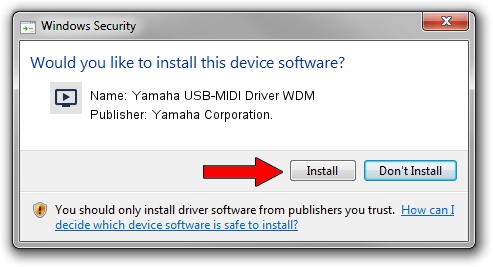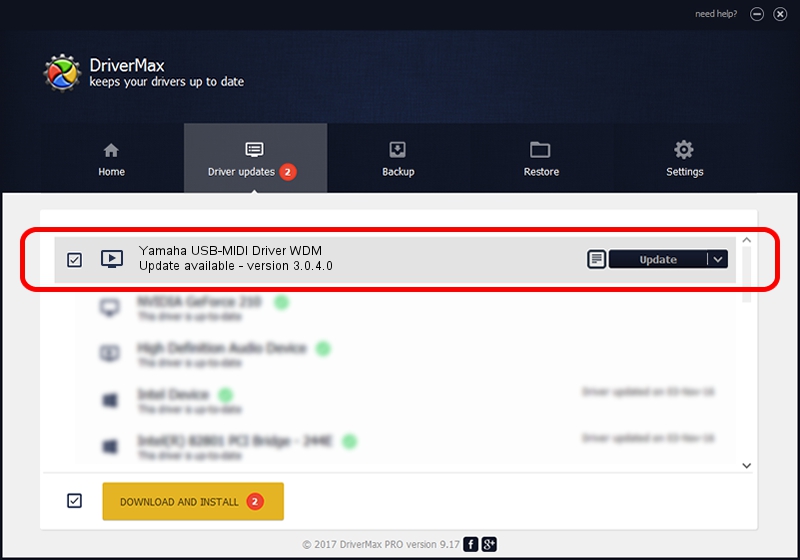Advertising seems to be blocked by your browser.
The ads help us provide this software and web site to you for free.
Please support our project by allowing our site to show ads.
Home /
Manufacturers /
Yamaha Corporation. /
Yamaha USB-MIDI Driver WDM /
USB/VID_0499&PID_103e /
3.0.4.0 Aug 26, 2009
Download and install Yamaha Corporation. Yamaha USB-MIDI Driver WDM driver
Yamaha USB-MIDI Driver WDM is a MEDIA hardware device. The developer of this driver was Yamaha Corporation.. In order to make sure you are downloading the exact right driver the hardware id is USB/VID_0499&PID_103e.
1. Yamaha Corporation. Yamaha USB-MIDI Driver WDM driver - how to install it manually
- Download the setup file for Yamaha Corporation. Yamaha USB-MIDI Driver WDM driver from the location below. This download link is for the driver version 3.0.4.0 dated 2009-08-26.
- Start the driver setup file from a Windows account with the highest privileges (rights). If your UAC (User Access Control) is enabled then you will have to accept of the driver and run the setup with administrative rights.
- Go through the driver setup wizard, which should be pretty easy to follow. The driver setup wizard will analyze your PC for compatible devices and will install the driver.
- Shutdown and restart your PC and enjoy the new driver, as you can see it was quite smple.
Download size of the driver: 76072 bytes (74.29 KB)
This driver was rated with an average of 4.3 stars by 39282 users.
This driver was released for the following versions of Windows:
- This driver works on Windows XP 32 bits
- This driver works on Windows Vista 32 bits
- This driver works on Windows 7 32 bits
- This driver works on Windows 8 32 bits
- This driver works on Windows 8.1 32 bits
- This driver works on Windows 10 32 bits
- This driver works on Windows 11 32 bits
2. How to install Yamaha Corporation. Yamaha USB-MIDI Driver WDM driver using DriverMax
The most important advantage of using DriverMax is that it will setup the driver for you in just a few seconds and it will keep each driver up to date. How can you install a driver with DriverMax? Let's take a look!
- Open DriverMax and click on the yellow button named ~SCAN FOR DRIVER UPDATES NOW~. Wait for DriverMax to scan and analyze each driver on your PC.
- Take a look at the list of available driver updates. Scroll the list down until you find the Yamaha Corporation. Yamaha USB-MIDI Driver WDM driver. Click the Update button.
- That's all, the driver is now installed!

Aug 4 2016 1:40AM / Written by Daniel Statescu for DriverMax
follow @DanielStatescu