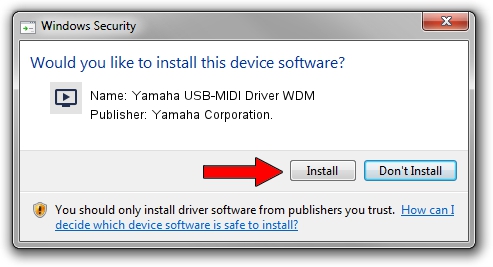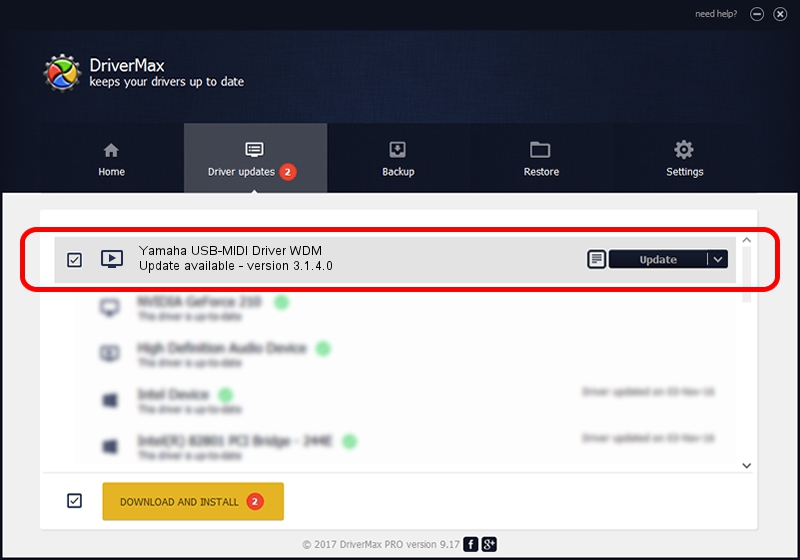Advertising seems to be blocked by your browser.
The ads help us provide this software and web site to you for free.
Please support our project by allowing our site to show ads.
Home /
Manufacturers /
Yamaha Corporation. /
Yamaha USB-MIDI Driver WDM /
USB/VID_0499&PID_103a /
3.1.4.0 Jul 21, 2015
Download and install Yamaha Corporation. Yamaha USB-MIDI Driver WDM driver
Yamaha USB-MIDI Driver WDM is a MEDIA device. The developer of this driver was Yamaha Corporation.. USB/VID_0499&PID_103a is the matching hardware id of this device.
1. How to manually install Yamaha Corporation. Yamaha USB-MIDI Driver WDM driver
- Download the driver setup file for Yamaha Corporation. Yamaha USB-MIDI Driver WDM driver from the location below. This download link is for the driver version 3.1.4.0 dated 2015-07-21.
- Start the driver installation file from a Windows account with the highest privileges (rights). If your UAC (User Access Control) is enabled then you will have to confirm the installation of the driver and run the setup with administrative rights.
- Go through the driver setup wizard, which should be pretty straightforward. The driver setup wizard will analyze your PC for compatible devices and will install the driver.
- Shutdown and restart your PC and enjoy the fresh driver, as you can see it was quite smple.
Size of this driver: 150009 bytes (146.49 KB)
This driver was rated with an average of 4.2 stars by 2069 users.
This driver is fully compatible with the following versions of Windows:
- This driver works on Windows Server 2003 64 bits
- This driver works on Windows XP 64 bits
- This driver works on Windows Vista 64 bits
- This driver works on Windows 7 64 bits
- This driver works on Windows 8 64 bits
- This driver works on Windows 8.1 64 bits
- This driver works on Windows 10 64 bits
- This driver works on Windows 11 64 bits
2. Using DriverMax to install Yamaha Corporation. Yamaha USB-MIDI Driver WDM driver
The advantage of using DriverMax is that it will setup the driver for you in just a few seconds and it will keep each driver up to date. How easy can you install a driver with DriverMax? Let's take a look!
- Open DriverMax and click on the yellow button named ~SCAN FOR DRIVER UPDATES NOW~. Wait for DriverMax to analyze each driver on your computer.
- Take a look at the list of driver updates. Search the list until you find the Yamaha Corporation. Yamaha USB-MIDI Driver WDM driver. Click on Update.
- That's all, the driver is now installed!

May 19 2024 8:10AM / Written by Dan Armano for DriverMax
follow @danarm