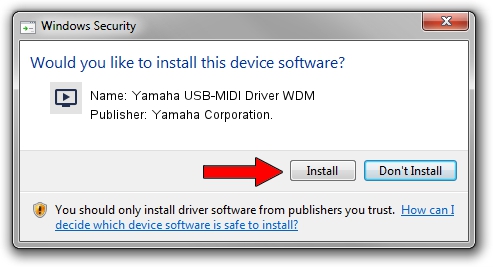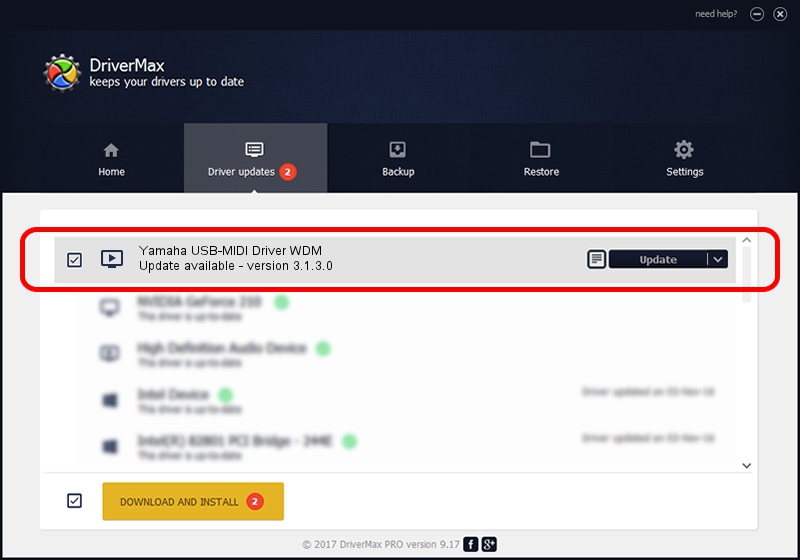Advertising seems to be blocked by your browser.
The ads help us provide this software and web site to you for free.
Please support our project by allowing our site to show ads.
Home /
Manufacturers /
Yamaha Corporation. /
Yamaha USB-MIDI Driver WDM /
USB/VID_0499&PID_1037 /
3.1.3.0 Apr 04, 2013
Yamaha Corporation. Yamaha USB-MIDI Driver WDM - two ways of downloading and installing the driver
Yamaha USB-MIDI Driver WDM is a MEDIA hardware device. The Windows version of this driver was developed by Yamaha Corporation.. The hardware id of this driver is USB/VID_0499&PID_1037; this string has to match your hardware.
1. Yamaha Corporation. Yamaha USB-MIDI Driver WDM - install the driver manually
- Download the setup file for Yamaha Corporation. Yamaha USB-MIDI Driver WDM driver from the link below. This download link is for the driver version 3.1.3.0 dated 2013-04-04.
- Run the driver installation file from a Windows account with administrative rights. If your UAC (User Access Control) is enabled then you will have to accept of the driver and run the setup with administrative rights.
- Follow the driver installation wizard, which should be pretty straightforward. The driver installation wizard will analyze your PC for compatible devices and will install the driver.
- Shutdown and restart your PC and enjoy the fresh driver, as you can see it was quite smple.
This driver was rated with an average of 3.9 stars by 89640 users.
2. How to use DriverMax to install Yamaha Corporation. Yamaha USB-MIDI Driver WDM driver
The advantage of using DriverMax is that it will setup the driver for you in the easiest possible way and it will keep each driver up to date, not just this one. How can you install a driver using DriverMax? Let's take a look!
- Start DriverMax and push on the yellow button that says ~SCAN FOR DRIVER UPDATES NOW~. Wait for DriverMax to analyze each driver on your PC.
- Take a look at the list of driver updates. Scroll the list down until you locate the Yamaha Corporation. Yamaha USB-MIDI Driver WDM driver. Click on Update.
- That's all, the driver is now installed!

Aug 7 2016 7:18PM / Written by Daniel Statescu for DriverMax
follow @DanielStatescu