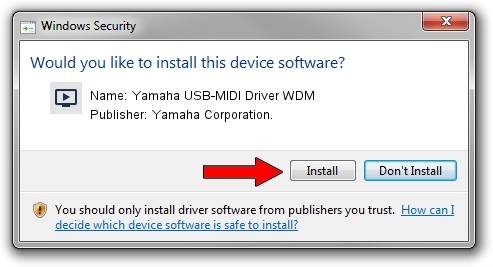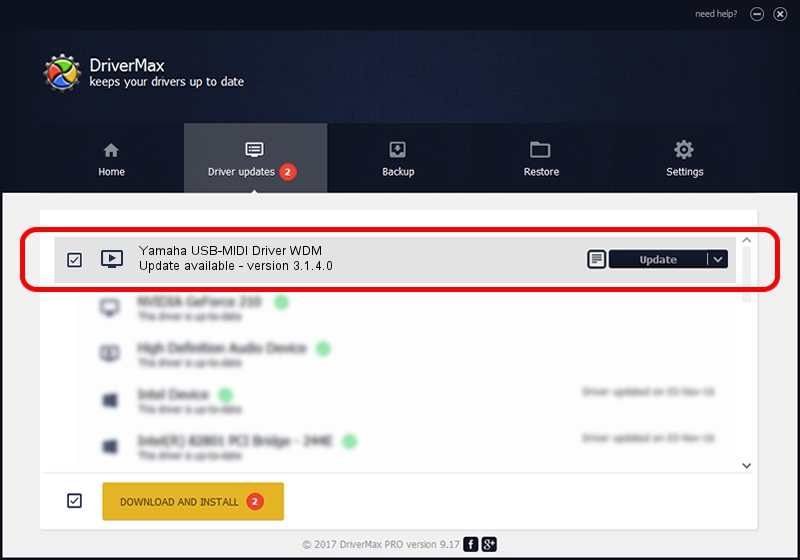Advertising seems to be blocked by your browser.
The ads help us provide this software and web site to you for free.
Please support our project by allowing our site to show ads.
Home /
Manufacturers /
Yamaha Corporation. /
Yamaha USB-MIDI Driver WDM /
USB/VID_0499&PID_1035 /
3.1.4.0 Jul 21, 2015
Download and install Yamaha Corporation. Yamaha USB-MIDI Driver WDM driver
Yamaha USB-MIDI Driver WDM is a MEDIA hardware device. This Windows driver was developed by Yamaha Corporation.. The hardware id of this driver is USB/VID_0499&PID_1035.
1. Manually install Yamaha Corporation. Yamaha USB-MIDI Driver WDM driver
- Download the driver setup file for Yamaha Corporation. Yamaha USB-MIDI Driver WDM driver from the link below. This download link is for the driver version 3.1.4.0 dated 2015-07-21.
- Run the driver installation file from a Windows account with the highest privileges (rights). If your User Access Control (UAC) is started then you will have to confirm the installation of the driver and run the setup with administrative rights.
- Go through the driver setup wizard, which should be quite easy to follow. The driver setup wizard will analyze your PC for compatible devices and will install the driver.
- Restart your computer and enjoy the updated driver, as you can see it was quite smple.
Size of this driver: 150062 bytes (146.54 KB)
This driver was rated with an average of 4 stars by 33538 users.
This driver was released for the following versions of Windows:
- This driver works on Windows Server 2003 64 bits
- This driver works on Windows XP 64 bits
- This driver works on Windows Vista 64 bits
- This driver works on Windows 7 64 bits
- This driver works on Windows 8 64 bits
- This driver works on Windows 8.1 64 bits
- This driver works on Windows 10 64 bits
- This driver works on Windows 11 64 bits
2. How to install Yamaha Corporation. Yamaha USB-MIDI Driver WDM driver using DriverMax
The most important advantage of using DriverMax is that it will setup the driver for you in the easiest possible way and it will keep each driver up to date, not just this one. How easy can you install a driver with DriverMax? Let's take a look!
- Open DriverMax and press on the yellow button that says ~SCAN FOR DRIVER UPDATES NOW~. Wait for DriverMax to analyze each driver on your computer.
- Take a look at the list of detected driver updates. Search the list until you locate the Yamaha Corporation. Yamaha USB-MIDI Driver WDM driver. Click the Update button.
- That's it, you installed your first driver!

Jun 14 2024 12:14AM / Written by Daniel Statescu for DriverMax
follow @DanielStatescu