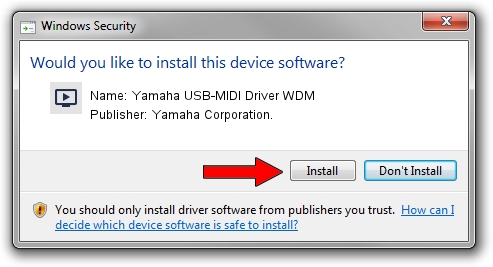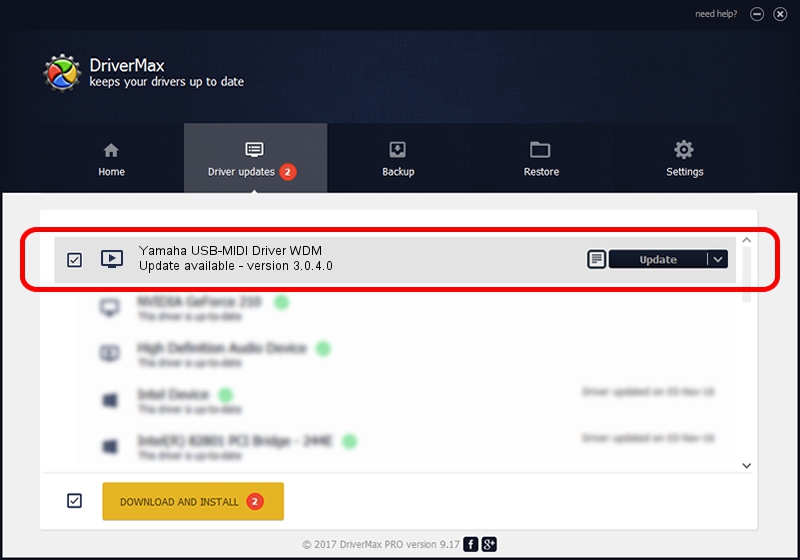Advertising seems to be blocked by your browser.
The ads help us provide this software and web site to you for free.
Please support our project by allowing our site to show ads.
Home /
Manufacturers /
Yamaha Corporation. /
Yamaha USB-MIDI Driver WDM /
USB/VID_0499&PID_1034 /
3.0.4.0 Aug 26, 2009
Driver for Yamaha Corporation. Yamaha USB-MIDI Driver WDM - downloading and installing it
Yamaha USB-MIDI Driver WDM is a MEDIA hardware device. This Windows driver was developed by Yamaha Corporation.. In order to make sure you are downloading the exact right driver the hardware id is USB/VID_0499&PID_1034.
1. Yamaha Corporation. Yamaha USB-MIDI Driver WDM driver - how to install it manually
- Download the setup file for Yamaha Corporation. Yamaha USB-MIDI Driver WDM driver from the location below. This download link is for the driver version 3.0.4.0 released on 2009-08-26.
- Start the driver installation file from a Windows account with the highest privileges (rights). If your UAC (User Access Control) is running then you will have to confirm the installation of the driver and run the setup with administrative rights.
- Follow the driver setup wizard, which should be quite straightforward. The driver setup wizard will scan your PC for compatible devices and will install the driver.
- Restart your PC and enjoy the new driver, it is as simple as that.
Driver file size: 76069 bytes (74.29 KB)
This driver was installed by many users and received an average rating of 4.5 stars out of 87292 votes.
This driver is fully compatible with the following versions of Windows:
- This driver works on Windows XP 32 bits
- This driver works on Windows Vista 32 bits
- This driver works on Windows 7 32 bits
- This driver works on Windows 8 32 bits
- This driver works on Windows 8.1 32 bits
- This driver works on Windows 10 32 bits
- This driver works on Windows 11 32 bits
2. The easy way: using DriverMax to install Yamaha Corporation. Yamaha USB-MIDI Driver WDM driver
The advantage of using DriverMax is that it will setup the driver for you in just a few seconds and it will keep each driver up to date. How easy can you install a driver using DriverMax? Let's take a look!
- Start DriverMax and press on the yellow button named ~SCAN FOR DRIVER UPDATES NOW~. Wait for DriverMax to scan and analyze each driver on your PC.
- Take a look at the list of driver updates. Search the list until you find the Yamaha Corporation. Yamaha USB-MIDI Driver WDM driver. Click the Update button.
- That's it, you installed your first driver!

Aug 11 2016 12:19PM / Written by Daniel Statescu for DriverMax
follow @DanielStatescu