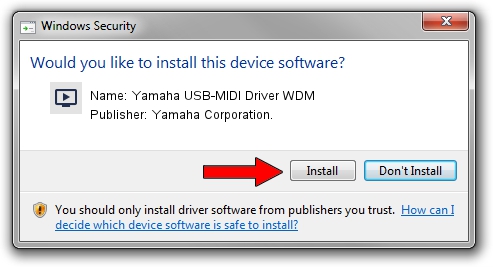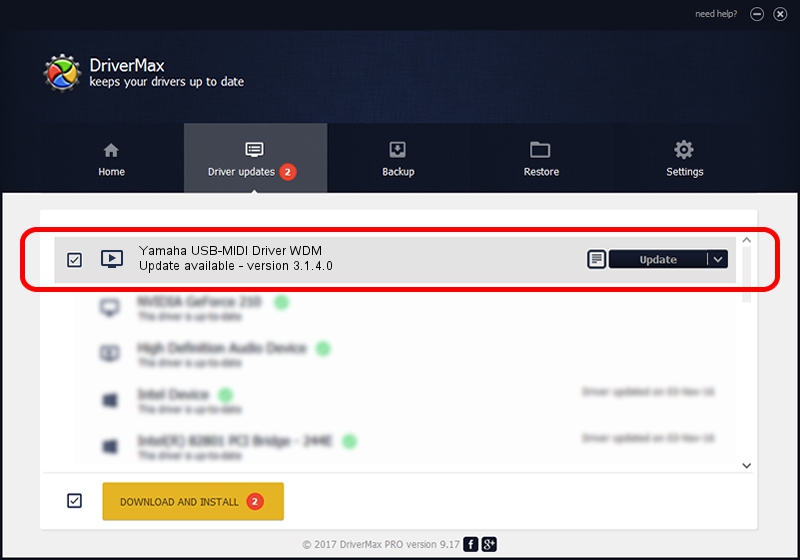Advertising seems to be blocked by your browser.
The ads help us provide this software and web site to you for free.
Please support our project by allowing our site to show ads.
Home /
Manufacturers /
Yamaha Corporation. /
Yamaha USB-MIDI Driver WDM /
USB/VID_0499&PID_1030 /
3.1.4.0 Jul 21, 2015
Yamaha Corporation. Yamaha USB-MIDI Driver WDM - two ways of downloading and installing the driver
Yamaha USB-MIDI Driver WDM is a MEDIA device. This driver was developed by Yamaha Corporation.. The hardware id of this driver is USB/VID_0499&PID_1030.
1. Yamaha Corporation. Yamaha USB-MIDI Driver WDM driver - how to install it manually
- Download the setup file for Yamaha Corporation. Yamaha USB-MIDI Driver WDM driver from the link below. This download link is for the driver version 3.1.4.0 released on 2015-07-21.
- Run the driver setup file from a Windows account with administrative rights. If your User Access Control Service (UAC) is running then you will have to accept of the driver and run the setup with administrative rights.
- Follow the driver setup wizard, which should be quite straightforward. The driver setup wizard will scan your PC for compatible devices and will install the driver.
- Shutdown and restart your PC and enjoy the updated driver, as you can see it was quite smple.
Size of this driver: 142817 bytes (139.47 KB)
This driver was installed by many users and received an average rating of 4.6 stars out of 7867 votes.
This driver is fully compatible with the following versions of Windows:
- This driver works on Windows Server 2003 32 bits
- This driver works on Windows XP 32 bits
- This driver works on Windows Vista 32 bits
- This driver works on Windows 7 32 bits
- This driver works on Windows 8 32 bits
- This driver works on Windows 8.1 32 bits
- This driver works on Windows 10 32 bits
- This driver works on Windows 11 32 bits
2. Using DriverMax to install Yamaha Corporation. Yamaha USB-MIDI Driver WDM driver
The most important advantage of using DriverMax is that it will setup the driver for you in the easiest possible way and it will keep each driver up to date, not just this one. How easy can you install a driver using DriverMax? Let's take a look!
- Open DriverMax and push on the yellow button named ~SCAN FOR DRIVER UPDATES NOW~. Wait for DriverMax to scan and analyze each driver on your PC.
- Take a look at the list of driver updates. Search the list until you find the Yamaha Corporation. Yamaha USB-MIDI Driver WDM driver. Click on Update.
- Finished installing the driver!

Jul 26 2024 3:48AM / Written by Dan Armano for DriverMax
follow @danarm