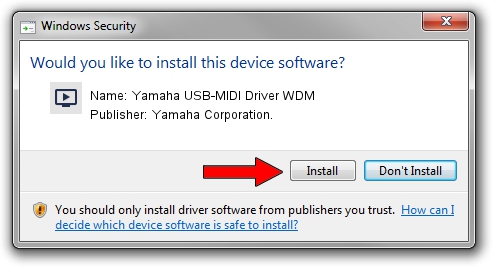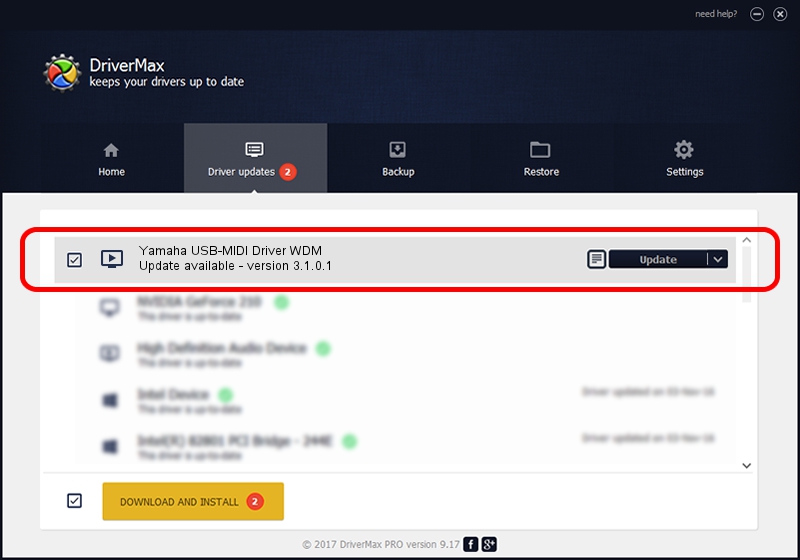Advertising seems to be blocked by your browser.
The ads help us provide this software and web site to you for free.
Please support our project by allowing our site to show ads.
Home /
Manufacturers /
Yamaha Corporation. /
Yamaha USB-MIDI Driver WDM /
USB/VID_0499&PID_1021 /
3.1.0.1 Jan 31, 2011
Yamaha Corporation. Yamaha USB-MIDI Driver WDM - two ways of downloading and installing the driver
Yamaha USB-MIDI Driver WDM is a MEDIA device. The Windows version of this driver was developed by Yamaha Corporation.. The hardware id of this driver is USB/VID_0499&PID_1021.
1. Yamaha Corporation. Yamaha USB-MIDI Driver WDM driver - how to install it manually
- You can download from the link below the driver setup file for the Yamaha Corporation. Yamaha USB-MIDI Driver WDM driver. The archive contains version 3.1.0.1 released on 2011-01-31 of the driver.
- Start the driver installer file from a user account with the highest privileges (rights). If your User Access Control Service (UAC) is enabled please accept of the driver and run the setup with administrative rights.
- Follow the driver installation wizard, which will guide you; it should be pretty easy to follow. The driver installation wizard will scan your computer and will install the right driver.
- When the operation finishes shutdown and restart your PC in order to use the updated driver. As you can see it was quite smple to install a Windows driver!
File size of the driver: 87555 bytes (85.50 KB)
This driver received an average rating of 4.2 stars out of 31928 votes.
This driver was released for the following versions of Windows:
- This driver works on Windows Server 2003 64 bits
- This driver works on Windows XP 64 bits
- This driver works on Windows Vista 64 bits
- This driver works on Windows 7 64 bits
- This driver works on Windows 8 64 bits
- This driver works on Windows 8.1 64 bits
- This driver works on Windows 10 64 bits
- This driver works on Windows 11 64 bits
2. The easy way: using DriverMax to install Yamaha Corporation. Yamaha USB-MIDI Driver WDM driver
The most important advantage of using DriverMax is that it will setup the driver for you in the easiest possible way and it will keep each driver up to date, not just this one. How easy can you install a driver with DriverMax? Let's take a look!
- Open DriverMax and click on the yellow button that says ~SCAN FOR DRIVER UPDATES NOW~. Wait for DriverMax to analyze each driver on your PC.
- Take a look at the list of available driver updates. Scroll the list down until you find the Yamaha Corporation. Yamaha USB-MIDI Driver WDM driver. Click on Update.
- That's it, you installed your first driver!