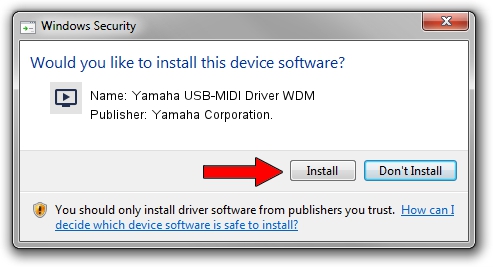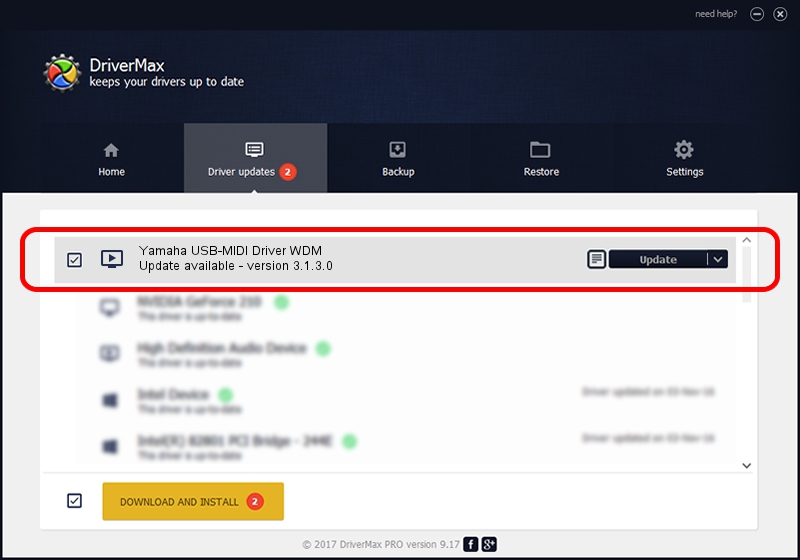Advertising seems to be blocked by your browser.
The ads help us provide this software and web site to you for free.
Please support our project by allowing our site to show ads.
Home /
Manufacturers /
Yamaha Corporation. /
Yamaha USB-MIDI Driver WDM /
USB/VID_0499&PID_1014 /
3.1.3.0 Apr 04, 2013
Yamaha Corporation. Yamaha USB-MIDI Driver WDM - two ways of downloading and installing the driver
Yamaha USB-MIDI Driver WDM is a MEDIA hardware device. The developer of this driver was Yamaha Corporation.. The hardware id of this driver is USB/VID_0499&PID_1014.
1. Yamaha Corporation. Yamaha USB-MIDI Driver WDM - install the driver manually
- You can download from the link below the driver setup file for the Yamaha Corporation. Yamaha USB-MIDI Driver WDM driver. The archive contains version 3.1.3.0 released on 2013-04-04 of the driver.
- Run the driver installer file from a user account with administrative rights. If your UAC (User Access Control) is enabled please accept of the driver and run the setup with administrative rights.
- Go through the driver installation wizard, which will guide you; it should be quite easy to follow. The driver installation wizard will analyze your computer and will install the right driver.
- When the operation finishes shutdown and restart your PC in order to use the updated driver. As you can see it was quite smple to install a Windows driver!
Download size of the driver: 93701 bytes (91.50 KB)
Driver rating 4.7 stars out of 58563 votes.
This driver will work for the following versions of Windows:
- This driver works on Windows Server 2003 64 bits
- This driver works on Windows XP 64 bits
- This driver works on Windows Vista 64 bits
- This driver works on Windows 7 64 bits
- This driver works on Windows 8 64 bits
- This driver works on Windows 8.1 64 bits
- This driver works on Windows 10 64 bits
- This driver works on Windows 11 64 bits
2. The easy way: using DriverMax to install Yamaha Corporation. Yamaha USB-MIDI Driver WDM driver
The advantage of using DriverMax is that it will setup the driver for you in the easiest possible way and it will keep each driver up to date. How easy can you install a driver using DriverMax? Let's see!
- Open DriverMax and click on the yellow button named ~SCAN FOR DRIVER UPDATES NOW~. Wait for DriverMax to analyze each driver on your computer.
- Take a look at the list of available driver updates. Scroll the list down until you find the Yamaha Corporation. Yamaha USB-MIDI Driver WDM driver. Click the Update button.
- Enjoy using the updated driver! :)

Jun 20 2016 12:48PM / Written by Andreea Kartman for DriverMax
follow @DeeaKartman