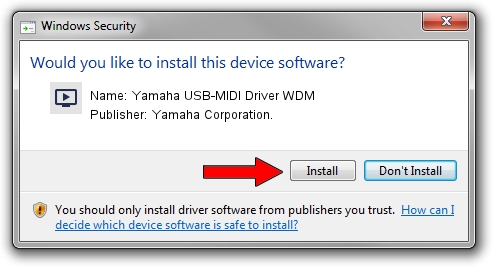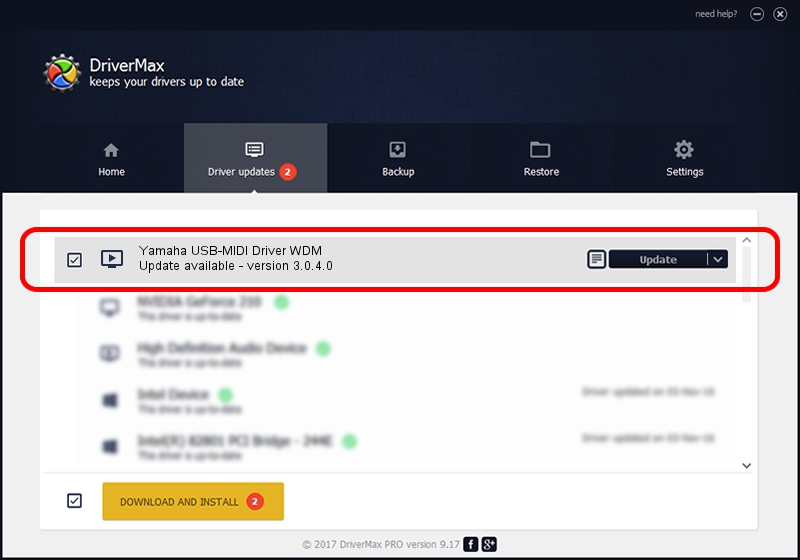Advertising seems to be blocked by your browser.
The ads help us provide this software and web site to you for free.
Please support our project by allowing our site to show ads.
Home /
Manufacturers /
Yamaha Corporation. /
Yamaha USB-MIDI Driver WDM /
USB/VID_0499&PID_1009 /
3.0.4.0 Aug 26, 2009
Download and install Yamaha Corporation. Yamaha USB-MIDI Driver WDM driver
Yamaha USB-MIDI Driver WDM is a MEDIA hardware device. This Windows driver was developed by Yamaha Corporation.. USB/VID_0499&PID_1009 is the matching hardware id of this device.
1. Manually install Yamaha Corporation. Yamaha USB-MIDI Driver WDM driver
- You can download from the link below the driver setup file for the Yamaha Corporation. Yamaha USB-MIDI Driver WDM driver. The archive contains version 3.0.4.0 dated 2009-08-26 of the driver.
- Run the driver installer file from a user account with administrative rights. If your User Access Control Service (UAC) is enabled please confirm the installation of the driver and run the setup with administrative rights.
- Go through the driver setup wizard, which will guide you; it should be quite easy to follow. The driver setup wizard will scan your computer and will install the right driver.
- When the operation finishes restart your PC in order to use the updated driver. As you can see it was quite smple to install a Windows driver!
Download size of the driver: 76064 bytes (74.28 KB)
Driver rating 4 stars out of 10634 votes.
This driver is fully compatible with the following versions of Windows:
- This driver works on Windows XP 32 bits
- This driver works on Windows Vista 32 bits
- This driver works on Windows 7 32 bits
- This driver works on Windows 8 32 bits
- This driver works on Windows 8.1 32 bits
- This driver works on Windows 10 32 bits
- This driver works on Windows 11 32 bits
2. The easy way: using DriverMax to install Yamaha Corporation. Yamaha USB-MIDI Driver WDM driver
The advantage of using DriverMax is that it will setup the driver for you in the easiest possible way and it will keep each driver up to date. How easy can you install a driver using DriverMax? Let's take a look!
- Start DriverMax and push on the yellow button that says ~SCAN FOR DRIVER UPDATES NOW~. Wait for DriverMax to analyze each driver on your PC.
- Take a look at the list of available driver updates. Search the list until you locate the Yamaha Corporation. Yamaha USB-MIDI Driver WDM driver. Click on Update.
- Finished installing the driver!

Jul 16 2016 3:42AM / Written by Dan Armano for DriverMax
follow @danarm