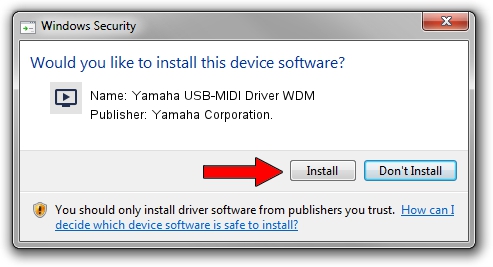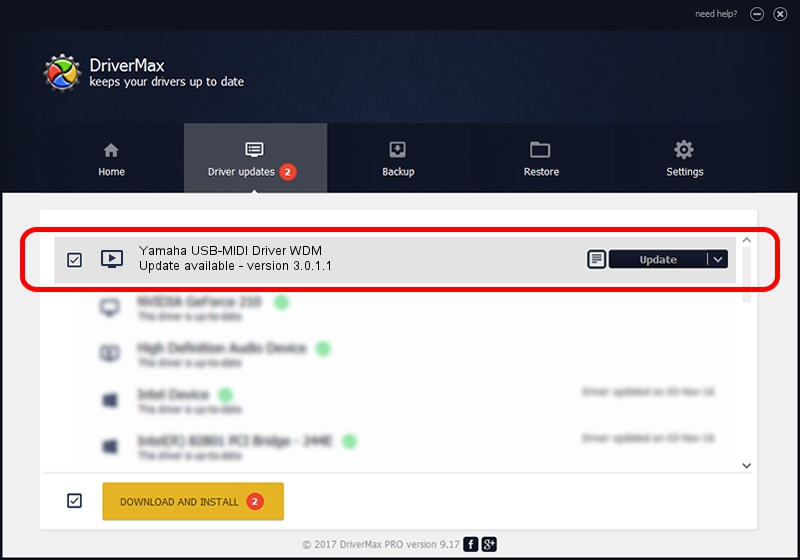Advertising seems to be blocked by your browser.
The ads help us provide this software and web site to you for free.
Please support our project by allowing our site to show ads.
Home /
Manufacturers /
Yamaha Corporation. /
Yamaha USB-MIDI Driver WDM /
USB/VID_0499&PID_1009 /
3.0.1.1 Feb 22, 2007
Yamaha Corporation. Yamaha USB-MIDI Driver WDM - two ways of downloading and installing the driver
Yamaha USB-MIDI Driver WDM is a MEDIA hardware device. The Windows version of this driver was developed by Yamaha Corporation.. In order to make sure you are downloading the exact right driver the hardware id is USB/VID_0499&PID_1009.
1. How to manually install Yamaha Corporation. Yamaha USB-MIDI Driver WDM driver
- You can download from the link below the driver setup file for the Yamaha Corporation. Yamaha USB-MIDI Driver WDM driver. The archive contains version 3.0.1.1 released on 2007-02-22 of the driver.
- Run the driver installer file from a user account with administrative rights. If your User Access Control (UAC) is running please accept of the driver and run the setup with administrative rights.
- Follow the driver installation wizard, which will guide you; it should be pretty easy to follow. The driver installation wizard will analyze your PC and will install the right driver.
- When the operation finishes restart your computer in order to use the updated driver. It is as simple as that to install a Windows driver!
Download size of the driver: 62629 bytes (61.16 KB)
Driver rating 3.1 stars out of 9574 votes.
This driver will work for the following versions of Windows:
- This driver works on Windows 2000 32 bits
- This driver works on Windows Server 2003 32 bits
- This driver works on Windows XP 32 bits
- This driver works on Windows Vista 32 bits
- This driver works on Windows 7 32 bits
- This driver works on Windows 8 32 bits
- This driver works on Windows 8.1 32 bits
- This driver works on Windows 10 32 bits
- This driver works on Windows 11 32 bits
2. Using DriverMax to install Yamaha Corporation. Yamaha USB-MIDI Driver WDM driver
The most important advantage of using DriverMax is that it will setup the driver for you in just a few seconds and it will keep each driver up to date, not just this one. How can you install a driver with DriverMax? Let's take a look!
- Open DriverMax and click on the yellow button named ~SCAN FOR DRIVER UPDATES NOW~. Wait for DriverMax to analyze each driver on your PC.
- Take a look at the list of detected driver updates. Scroll the list down until you locate the Yamaha Corporation. Yamaha USB-MIDI Driver WDM driver. Click on Update.
- Enjoy using the updated driver! :)