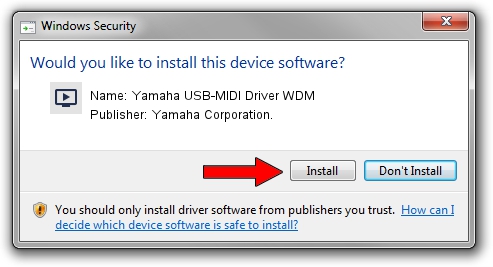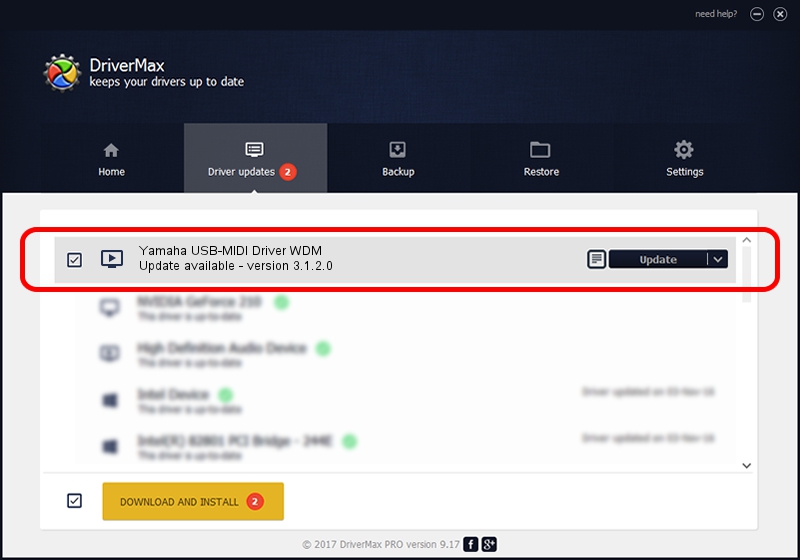Advertising seems to be blocked by your browser.
The ads help us provide this software and web site to you for free.
Please support our project by allowing our site to show ads.
Home /
Manufacturers /
Yamaha Corporation. /
Yamaha USB-MIDI Driver WDM /
USB/VID_0499&PID_1007 /
3.1.2.0 Nov 01, 2011
Download and install Yamaha Corporation. Yamaha USB-MIDI Driver WDM driver
Yamaha USB-MIDI Driver WDM is a MEDIA device. This Windows driver was developed by Yamaha Corporation.. USB/VID_0499&PID_1007 is the matching hardware id of this device.
1. Manually install Yamaha Corporation. Yamaha USB-MIDI Driver WDM driver
- Download the driver setup file for Yamaha Corporation. Yamaha USB-MIDI Driver WDM driver from the link below. This is the download link for the driver version 3.1.2.0 released on 2011-11-01.
- Start the driver setup file from a Windows account with administrative rights. If your User Access Control (UAC) is started then you will have to accept of the driver and run the setup with administrative rights.
- Go through the driver installation wizard, which should be quite easy to follow. The driver installation wizard will analyze your PC for compatible devices and will install the driver.
- Restart your computer and enjoy the new driver, it is as simple as that.
This driver was installed by many users and received an average rating of 3.3 stars out of 96700 votes.
2. Installing the Yamaha Corporation. Yamaha USB-MIDI Driver WDM driver using DriverMax: the easy way
The advantage of using DriverMax is that it will setup the driver for you in the easiest possible way and it will keep each driver up to date. How easy can you install a driver using DriverMax? Let's follow a few steps!
- Start DriverMax and press on the yellow button named ~SCAN FOR DRIVER UPDATES NOW~. Wait for DriverMax to analyze each driver on your PC.
- Take a look at the list of detected driver updates. Scroll the list down until you locate the Yamaha Corporation. Yamaha USB-MIDI Driver WDM driver. Click on Update.
- Finished installing the driver!

Aug 4 2016 6:58AM / Written by Dan Armano for DriverMax
follow @danarm