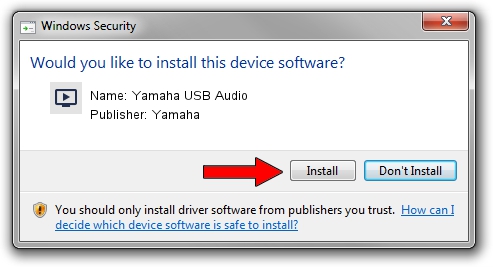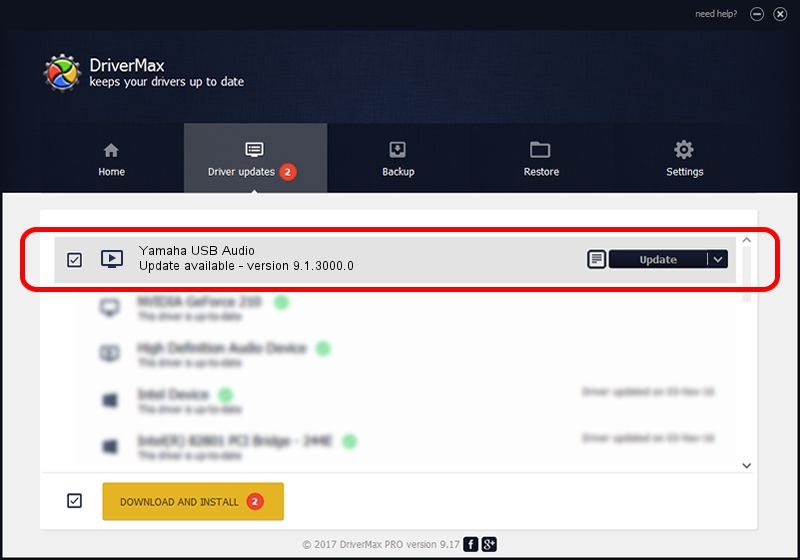Advertising seems to be blocked by your browser.
The ads help us provide this software and web site to you for free.
Please support our project by allowing our site to show ads.
Home /
Manufacturers /
Yamaha /
Yamaha USB Audio /
USB/VID_0499&PID_3101&MI_00 /
9.1.3000.0 May 30, 2010
Yamaha Yamaha USB Audio how to download and install the driver
Yamaha USB Audio is a MEDIA device. The developer of this driver was Yamaha. The hardware id of this driver is USB/VID_0499&PID_3101&MI_00; this string has to match your hardware.
1. Yamaha Yamaha USB Audio driver - how to install it manually
- Download the driver setup file for Yamaha Yamaha USB Audio driver from the link below. This download link is for the driver version 9.1.3000.0 dated 2010-05-30.
- Run the driver installation file from a Windows account with the highest privileges (rights). If your User Access Control Service (UAC) is enabled then you will have to accept of the driver and run the setup with administrative rights.
- Follow the driver installation wizard, which should be quite straightforward. The driver installation wizard will analyze your PC for compatible devices and will install the driver.
- Restart your computer and enjoy the updated driver, it is as simple as that.
The file size of this driver is 151529 bytes (147.98 KB)
This driver was rated with an average of 3.8 stars by 37061 users.
This driver was released for the following versions of Windows:
- This driver works on Windows 2000 32 bits
- This driver works on Windows Server 2003 32 bits
- This driver works on Windows XP 32 bits
- This driver works on Windows Vista 32 bits
- This driver works on Windows 7 32 bits
- This driver works on Windows 8 32 bits
- This driver works on Windows 8.1 32 bits
- This driver works on Windows 10 32 bits
- This driver works on Windows 11 32 bits
2. How to use DriverMax to install Yamaha Yamaha USB Audio driver
The advantage of using DriverMax is that it will setup the driver for you in the easiest possible way and it will keep each driver up to date. How easy can you install a driver with DriverMax? Let's take a look!
- Open DriverMax and click on the yellow button named ~SCAN FOR DRIVER UPDATES NOW~. Wait for DriverMax to analyze each driver on your computer.
- Take a look at the list of detected driver updates. Scroll the list down until you locate the Yamaha Yamaha USB Audio driver. Click on Update.
- That's it, you installed your first driver!

Jul 20 2016 9:55AM / Written by Dan Armano for DriverMax
follow @danarm