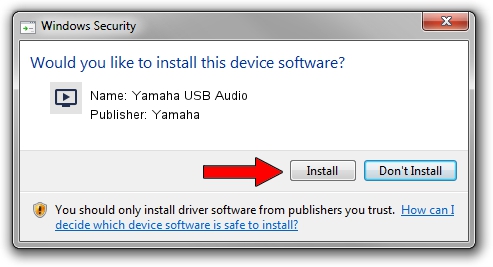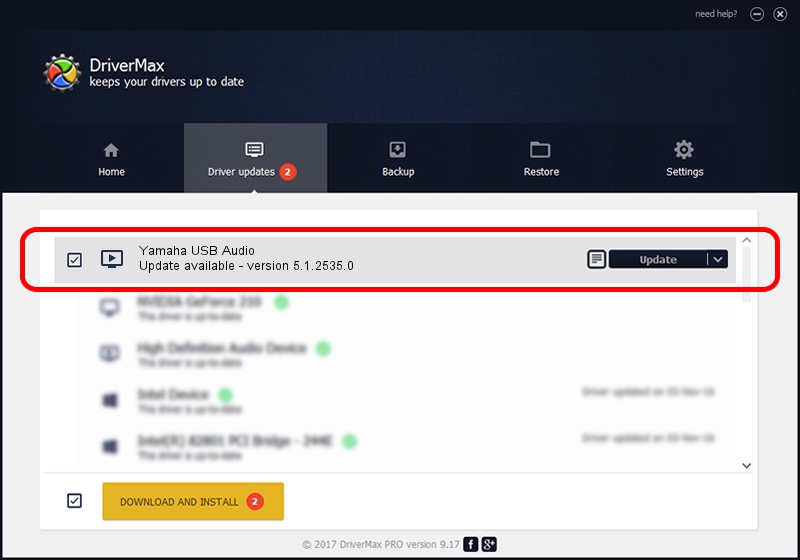Advertising seems to be blocked by your browser.
The ads help us provide this software and web site to you for free.
Please support our project by allowing our site to show ads.
Home /
Manufacturers /
Yamaha /
Yamaha USB Audio /
USB/VID_0499&PID_3001&MI_00 /
5.1.2535.0 Jul 01, 2001
Download and install Yamaha Yamaha USB Audio driver
Yamaha USB Audio is a MEDIA device. This Windows driver was developed by Yamaha. The hardware id of this driver is USB/VID_0499&PID_3001&MI_00; this string has to match your hardware.
1. Yamaha Yamaha USB Audio - install the driver manually
- Download the driver setup file for Yamaha Yamaha USB Audio driver from the link below. This is the download link for the driver version 5.1.2535.0 released on 2001-07-01.
- Start the driver setup file from a Windows account with the highest privileges (rights). If your User Access Control (UAC) is enabled then you will have to accept of the driver and run the setup with administrative rights.
- Go through the driver installation wizard, which should be quite easy to follow. The driver installation wizard will analyze your PC for compatible devices and will install the driver.
- Shutdown and restart your PC and enjoy the fresh driver, it is as simple as that.
The file size of this driver is 42864 bytes (41.86 KB)
This driver received an average rating of 3.2 stars out of 18707 votes.
This driver was released for the following versions of Windows:
- This driver works on Windows 2000 32 bits
- This driver works on Windows Server 2003 32 bits
- This driver works on Windows XP 32 bits
- This driver works on Windows Vista 32 bits
- This driver works on Windows 7 32 bits
- This driver works on Windows 8 32 bits
- This driver works on Windows 8.1 32 bits
- This driver works on Windows 10 32 bits
- This driver works on Windows 11 32 bits
2. The easy way: using DriverMax to install Yamaha Yamaha USB Audio driver
The most important advantage of using DriverMax is that it will setup the driver for you in just a few seconds and it will keep each driver up to date, not just this one. How can you install a driver using DriverMax? Let's see!
- Start DriverMax and press on the yellow button named ~SCAN FOR DRIVER UPDATES NOW~. Wait for DriverMax to scan and analyze each driver on your computer.
- Take a look at the list of driver updates. Scroll the list down until you locate the Yamaha Yamaha USB Audio driver. Click the Update button.
- Finished installing the driver!