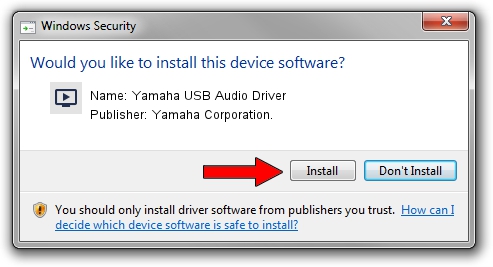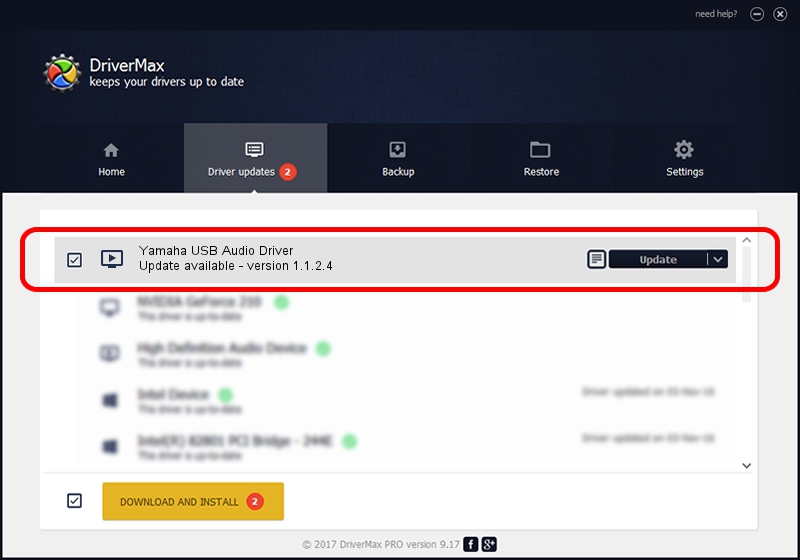Advertising seems to be blocked by your browser.
The ads help us provide this software and web site to you for free.
Please support our project by allowing our site to show ads.
Home /
Manufacturers /
Yamaha Corporation. /
Yamaha USB Audio Driver /
USB/VID_08BB&PID_29B0&MI_00 /
1.1.2.4 Apr 21, 2010
Yamaha Corporation. Yamaha USB Audio Driver driver download and installation
Yamaha USB Audio Driver is a MEDIA device. The developer of this driver was Yamaha Corporation.. The hardware id of this driver is USB/VID_08BB&PID_29B0&MI_00.
1. How to manually install Yamaha Corporation. Yamaha USB Audio Driver driver
- You can download from the link below the driver setup file for the Yamaha Corporation. Yamaha USB Audio Driver driver. The archive contains version 1.1.2.4 released on 2010-04-21 of the driver.
- Start the driver installer file from a user account with the highest privileges (rights). If your UAC (User Access Control) is started please accept of the driver and run the setup with administrative rights.
- Go through the driver installation wizard, which will guide you; it should be pretty easy to follow. The driver installation wizard will analyze your PC and will install the right driver.
- When the operation finishes restart your PC in order to use the updated driver. It is as simple as that to install a Windows driver!
Driver file size: 52844 bytes (51.61 KB)
This driver was rated with an average of 4.6 stars by 96652 users.
This driver was released for the following versions of Windows:
- This driver works on Windows Server 2003 32 bits
- This driver works on Windows XP 32 bits
- This driver works on Windows Vista 32 bits
- This driver works on Windows 7 32 bits
- This driver works on Windows 8 32 bits
- This driver works on Windows 8.1 32 bits
- This driver works on Windows 10 32 bits
- This driver works on Windows 11 32 bits
2. How to install Yamaha Corporation. Yamaha USB Audio Driver driver using DriverMax
The advantage of using DriverMax is that it will install the driver for you in just a few seconds and it will keep each driver up to date, not just this one. How can you install a driver using DriverMax? Let's follow a few steps!
- Open DriverMax and click on the yellow button that says ~SCAN FOR DRIVER UPDATES NOW~. Wait for DriverMax to scan and analyze each driver on your computer.
- Take a look at the list of detected driver updates. Search the list until you find the Yamaha Corporation. Yamaha USB Audio Driver driver. Click the Update button.
- That's it, you installed your first driver!

Jul 24 2016 11:21AM / Written by Daniel Statescu for DriverMax
follow @DanielStatescu