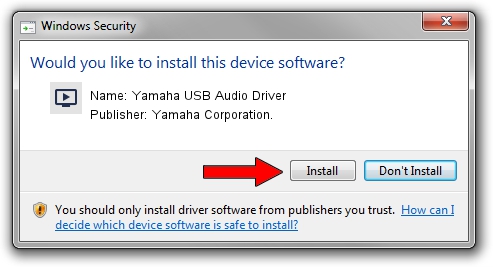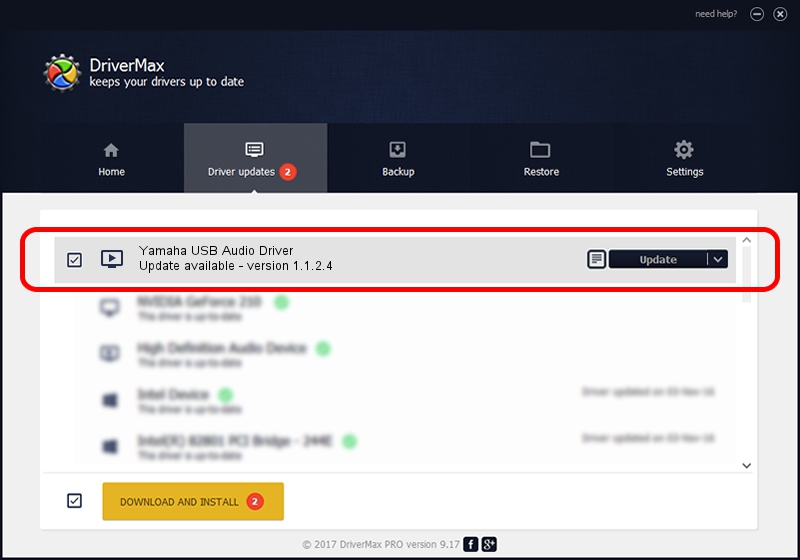Advertising seems to be blocked by your browser.
The ads help us provide this software and web site to you for free.
Please support our project by allowing our site to show ads.
Home /
Manufacturers /
Yamaha Corporation. /
Yamaha USB Audio Driver /
USB/VID_08BB&PID_2904&MI_00 /
1.1.2.4 Apr 21, 2010
Yamaha Corporation. Yamaha USB Audio Driver how to download and install the driver
Yamaha USB Audio Driver is a MEDIA hardware device. This Windows driver was developed by Yamaha Corporation.. In order to make sure you are downloading the exact right driver the hardware id is USB/VID_08BB&PID_2904&MI_00.
1. Yamaha Corporation. Yamaha USB Audio Driver driver - how to install it manually
- Download the driver setup file for Yamaha Corporation. Yamaha USB Audio Driver driver from the link below. This download link is for the driver version 1.1.2.4 released on 2010-04-21.
- Start the driver setup file from a Windows account with administrative rights. If your User Access Control (UAC) is enabled then you will have to confirm the installation of the driver and run the setup with administrative rights.
- Go through the driver installation wizard, which should be quite easy to follow. The driver installation wizard will scan your PC for compatible devices and will install the driver.
- Restart your PC and enjoy the fresh driver, as you can see it was quite smple.
The file size of this driver is 52844 bytes (51.61 KB)
This driver was installed by many users and received an average rating of 5 stars out of 96604 votes.
This driver is compatible with the following versions of Windows:
- This driver works on Windows Server 2003 32 bits
- This driver works on Windows XP 32 bits
- This driver works on Windows Vista 32 bits
- This driver works on Windows 7 32 bits
- This driver works on Windows 8 32 bits
- This driver works on Windows 8.1 32 bits
- This driver works on Windows 10 32 bits
- This driver works on Windows 11 32 bits
2. Using DriverMax to install Yamaha Corporation. Yamaha USB Audio Driver driver
The most important advantage of using DriverMax is that it will setup the driver for you in just a few seconds and it will keep each driver up to date. How can you install a driver with DriverMax? Let's follow a few steps!
- Open DriverMax and press on the yellow button that says ~SCAN FOR DRIVER UPDATES NOW~. Wait for DriverMax to analyze each driver on your PC.
- Take a look at the list of driver updates. Scroll the list down until you find the Yamaha Corporation. Yamaha USB Audio Driver driver. Click the Update button.
- That's it, you installed your first driver!

Jul 24 2016 11:22AM / Written by Dan Armano for DriverMax
follow @danarm