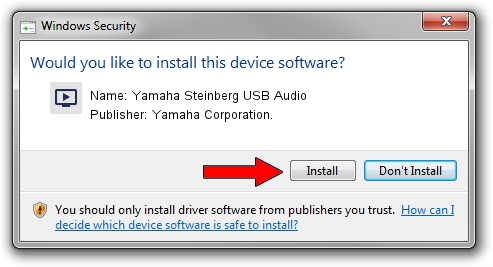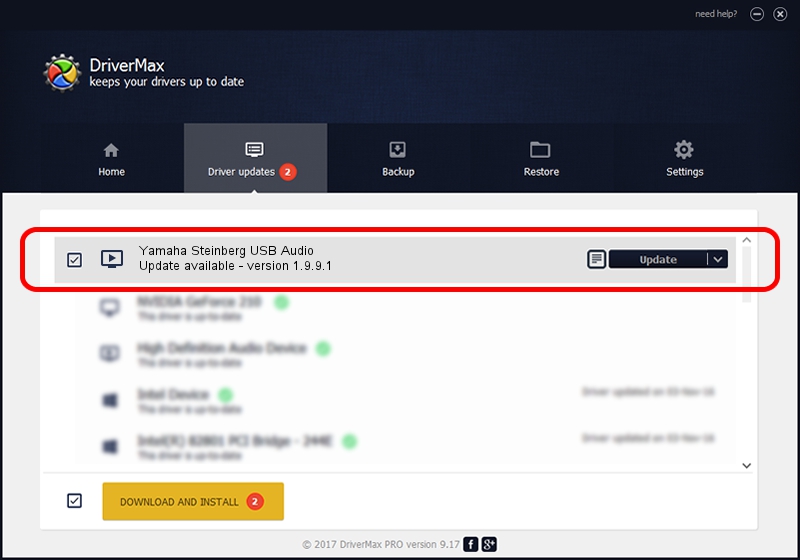Advertising seems to be blocked by your browser.
The ads help us provide this software and web site to you for free.
Please support our project by allowing our site to show ads.
Home /
Manufacturers /
Yamaha Corporation. /
Yamaha Steinberg USB Audio /
USB/VID_08BB&PID_29B0&MI_00 /
1.9.9.1 Apr 11, 2016
Yamaha Corporation. Yamaha Steinberg USB Audio how to download and install the driver
Yamaha Steinberg USB Audio is a MEDIA hardware device. The Windows version of this driver was developed by Yamaha Corporation.. In order to make sure you are downloading the exact right driver the hardware id is USB/VID_08BB&PID_29B0&MI_00.
1. Yamaha Corporation. Yamaha Steinberg USB Audio - install the driver manually
- Download the setup file for Yamaha Corporation. Yamaha Steinberg USB Audio driver from the link below. This download link is for the driver version 1.9.9.1 dated 2016-04-11.
- Start the driver installation file from a Windows account with administrative rights. If your User Access Control Service (UAC) is started then you will have to confirm the installation of the driver and run the setup with administrative rights.
- Follow the driver installation wizard, which should be pretty straightforward. The driver installation wizard will analyze your PC for compatible devices and will install the driver.
- Restart your PC and enjoy the new driver, it is as simple as that.
Download size of the driver: 93218 bytes (91.03 KB)
Driver rating 4.8 stars out of 3317 votes.
This driver was released for the following versions of Windows:
- This driver works on Windows 7 64 bits
- This driver works on Windows 8 64 bits
- This driver works on Windows 8.1 64 bits
- This driver works on Windows 10 64 bits
- This driver works on Windows 11 64 bits
2. How to install Yamaha Corporation. Yamaha Steinberg USB Audio driver using DriverMax
The most important advantage of using DriverMax is that it will setup the driver for you in the easiest possible way and it will keep each driver up to date. How easy can you install a driver with DriverMax? Let's see!
- Open DriverMax and push on the yellow button named ~SCAN FOR DRIVER UPDATES NOW~. Wait for DriverMax to analyze each driver on your computer.
- Take a look at the list of driver updates. Search the list until you find the Yamaha Corporation. Yamaha Steinberg USB Audio driver. Click on Update.
- Enjoy using the updated driver! :)

May 10 2024 12:44AM / Written by Daniel Statescu for DriverMax
follow @DanielStatescu