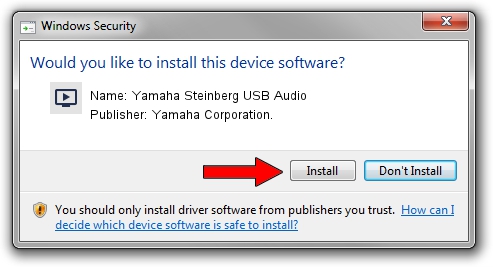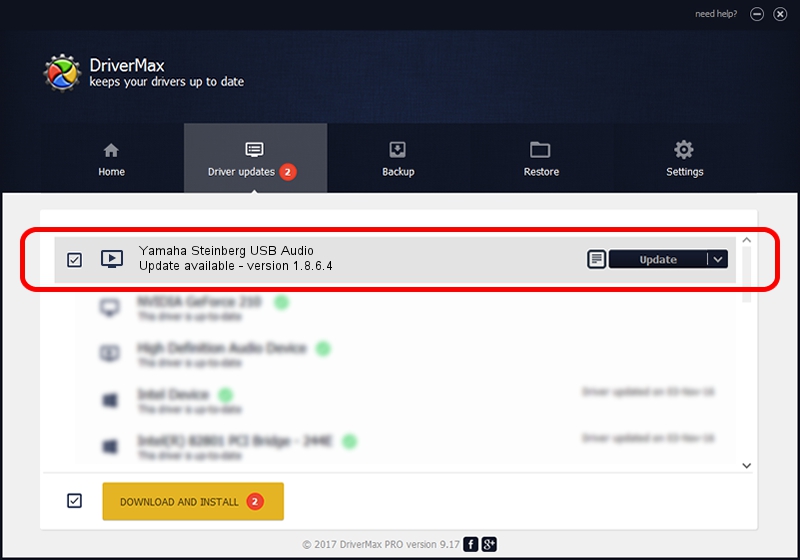Advertising seems to be blocked by your browser.
The ads help us provide this software and web site to you for free.
Please support our project by allowing our site to show ads.
Home /
Manufacturers /
Yamaha Corporation. /
Yamaha Steinberg USB Audio /
USB/VID_08BB&PID_2900&MI_00 /
1.8.6.4 May 29, 2014
Driver for Yamaha Corporation. Yamaha Steinberg USB Audio - downloading and installing it
Yamaha Steinberg USB Audio is a MEDIA device. This driver was developed by Yamaha Corporation.. The hardware id of this driver is USB/VID_08BB&PID_2900&MI_00; this string has to match your hardware.
1. Yamaha Corporation. Yamaha Steinberg USB Audio driver - how to install it manually
- Download the driver setup file for Yamaha Corporation. Yamaha Steinberg USB Audio driver from the location below. This is the download link for the driver version 1.8.6.4 dated 2014-05-29.
- Start the driver setup file from a Windows account with the highest privileges (rights). If your User Access Control (UAC) is started then you will have to accept of the driver and run the setup with administrative rights.
- Go through the driver setup wizard, which should be quite straightforward. The driver setup wizard will scan your PC for compatible devices and will install the driver.
- Shutdown and restart your computer and enjoy the fresh driver, it is as simple as that.
This driver was rated with an average of 4 stars by 55778 users.
2. Installing the Yamaha Corporation. Yamaha Steinberg USB Audio driver using DriverMax: the easy way
The most important advantage of using DriverMax is that it will setup the driver for you in the easiest possible way and it will keep each driver up to date. How can you install a driver with DriverMax? Let's take a look!
- Start DriverMax and press on the yellow button that says ~SCAN FOR DRIVER UPDATES NOW~. Wait for DriverMax to analyze each driver on your computer.
- Take a look at the list of detected driver updates. Search the list until you locate the Yamaha Corporation. Yamaha Steinberg USB Audio driver. Click the Update button.
- That's it, you installed your first driver!