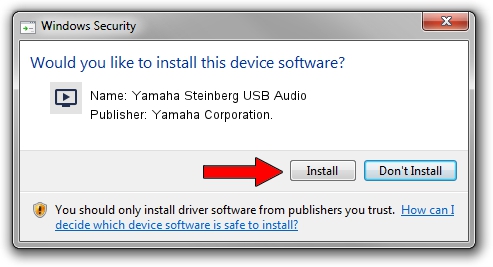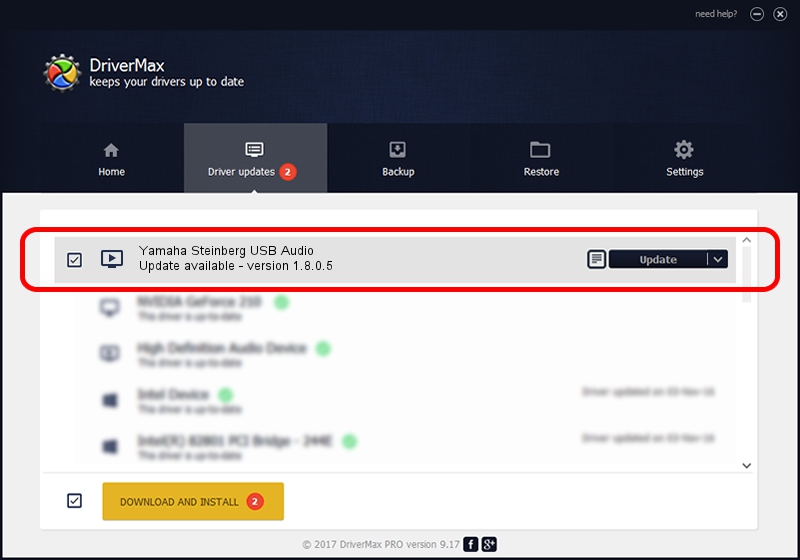Advertising seems to be blocked by your browser.
The ads help us provide this software and web site to you for free.
Please support our project by allowing our site to show ads.
Home /
Manufacturers /
Yamaha Corporation. /
Yamaha Steinberg USB Audio /
USB/VID_0499&PID_5500 /
1.8.0.5 Apr 05, 2013
Download and install Yamaha Corporation. Yamaha Steinberg USB Audio driver
Yamaha Steinberg USB Audio is a MEDIA hardware device. The Windows version of this driver was developed by Yamaha Corporation.. The hardware id of this driver is USB/VID_0499&PID_5500; this string has to match your hardware.
1. Yamaha Corporation. Yamaha Steinberg USB Audio driver - how to install it manually
- You can download from the link below the driver setup file for the Yamaha Corporation. Yamaha Steinberg USB Audio driver. The archive contains version 1.8.0.5 released on 2013-04-05 of the driver.
- Run the driver installer file from a user account with the highest privileges (rights). If your User Access Control (UAC) is started please accept of the driver and run the setup with administrative rights.
- Go through the driver setup wizard, which will guide you; it should be quite easy to follow. The driver setup wizard will scan your computer and will install the right driver.
- When the operation finishes shutdown and restart your computer in order to use the updated driver. As you can see it was quite smple to install a Windows driver!
Size of this driver: 73942 bytes (72.21 KB)
Driver rating 4.9 stars out of 19060 votes.
This driver is compatible with the following versions of Windows:
- This driver works on Windows XP 64 bits
- This driver works on Windows Vista 64 bits
- This driver works on Windows 7 64 bits
- This driver works on Windows 8 64 bits
- This driver works on Windows 8.1 64 bits
- This driver works on Windows 10 64 bits
- This driver works on Windows 11 64 bits
2. How to install Yamaha Corporation. Yamaha Steinberg USB Audio driver using DriverMax
The most important advantage of using DriverMax is that it will setup the driver for you in the easiest possible way and it will keep each driver up to date. How can you install a driver using DriverMax? Let's take a look!
- Open DriverMax and push on the yellow button that says ~SCAN FOR DRIVER UPDATES NOW~. Wait for DriverMax to scan and analyze each driver on your PC.
- Take a look at the list of driver updates. Scroll the list down until you find the Yamaha Corporation. Yamaha Steinberg USB Audio driver. Click on Update.
- Finished installing the driver!

Dec 7 2023 4:34PM / Written by Dan Armano for DriverMax
follow @danarm