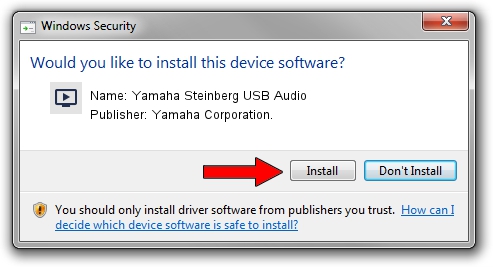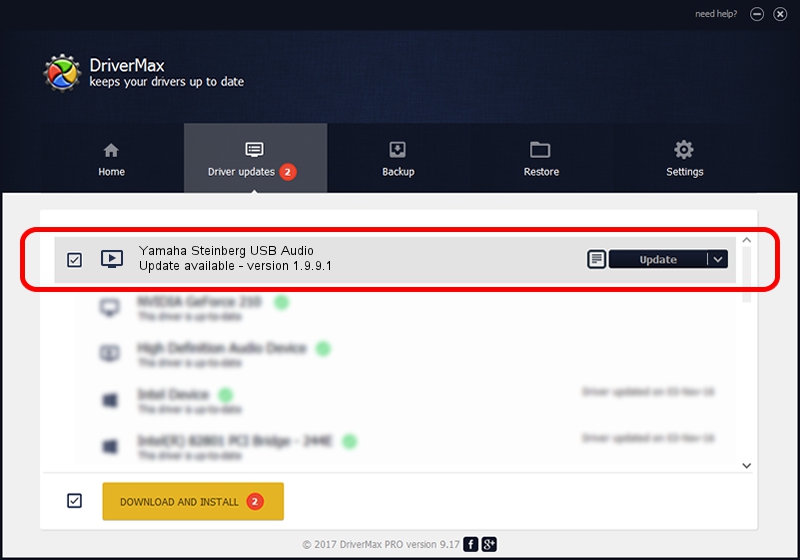Advertising seems to be blocked by your browser.
The ads help us provide this software and web site to you for free.
Please support our project by allowing our site to show ads.
Home /
Manufacturers /
Yamaha Corporation. /
Yamaha Steinberg USB Audio /
USB/VID_0499&PID_3111&MI_00 /
1.9.9.1 Apr 11, 2016
Driver for Yamaha Corporation. Yamaha Steinberg USB Audio - downloading and installing it
Yamaha Steinberg USB Audio is a MEDIA hardware device. This Windows driver was developed by Yamaha Corporation.. USB/VID_0499&PID_3111&MI_00 is the matching hardware id of this device.
1. How to manually install Yamaha Corporation. Yamaha Steinberg USB Audio driver
- Download the driver setup file for Yamaha Corporation. Yamaha Steinberg USB Audio driver from the location below. This download link is for the driver version 1.9.9.1 released on 2016-04-11.
- Start the driver installation file from a Windows account with administrative rights. If your User Access Control Service (UAC) is running then you will have to accept of the driver and run the setup with administrative rights.
- Go through the driver setup wizard, which should be quite easy to follow. The driver setup wizard will analyze your PC for compatible devices and will install the driver.
- Restart your computer and enjoy the fresh driver, it is as simple as that.
Download size of the driver: 93218 bytes (91.03 KB)
This driver was installed by many users and received an average rating of 4.8 stars out of 3435 votes.
This driver is compatible with the following versions of Windows:
- This driver works on Windows 7 64 bits
- This driver works on Windows 8 64 bits
- This driver works on Windows 8.1 64 bits
- This driver works on Windows 10 64 bits
- This driver works on Windows 11 64 bits
2. Using DriverMax to install Yamaha Corporation. Yamaha Steinberg USB Audio driver
The most important advantage of using DriverMax is that it will setup the driver for you in the easiest possible way and it will keep each driver up to date, not just this one. How can you install a driver with DriverMax? Let's see!
- Start DriverMax and click on the yellow button named ~SCAN FOR DRIVER UPDATES NOW~. Wait for DriverMax to scan and analyze each driver on your computer.
- Take a look at the list of available driver updates. Scroll the list down until you locate the Yamaha Corporation. Yamaha Steinberg USB Audio driver. Click the Update button.
- Enjoy using the updated driver! :)

May 10 2024 12:43AM / Written by Daniel Statescu for DriverMax
follow @DanielStatescu