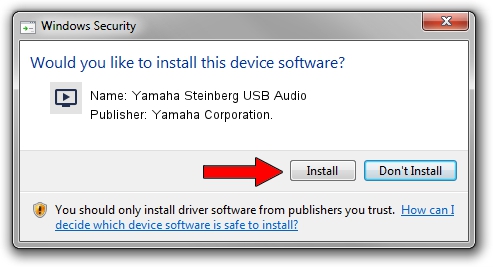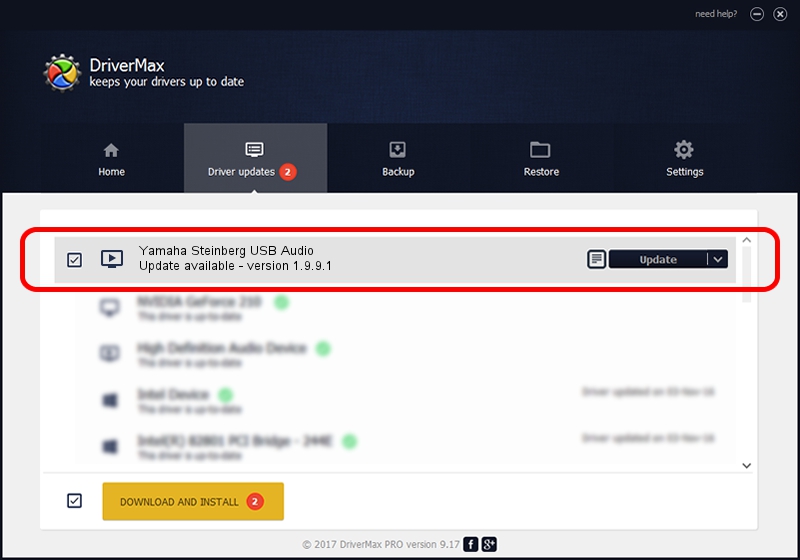Advertising seems to be blocked by your browser.
The ads help us provide this software and web site to you for free.
Please support our project by allowing our site to show ads.
Home /
Manufacturers /
Yamaha Corporation. /
Yamaha Steinberg USB Audio /
USB/VID_0499&PID_171E /
1.9.9.1 Apr 11, 2016
Yamaha Corporation. Yamaha Steinberg USB Audio - two ways of downloading and installing the driver
Yamaha Steinberg USB Audio is a MEDIA device. The developer of this driver was Yamaha Corporation.. In order to make sure you are downloading the exact right driver the hardware id is USB/VID_0499&PID_171E.
1. Install Yamaha Corporation. Yamaha Steinberg USB Audio driver manually
- Download the setup file for Yamaha Corporation. Yamaha Steinberg USB Audio driver from the link below. This is the download link for the driver version 1.9.9.1 released on 2016-04-11.
- Start the driver setup file from a Windows account with administrative rights. If your UAC (User Access Control) is started then you will have to confirm the installation of the driver and run the setup with administrative rights.
- Go through the driver setup wizard, which should be pretty easy to follow. The driver setup wizard will scan your PC for compatible devices and will install the driver.
- Restart your PC and enjoy the updated driver, it is as simple as that.
Download size of the driver: 93218 bytes (91.03 KB)
This driver was rated with an average of 4.4 stars by 3483 users.
This driver is compatible with the following versions of Windows:
- This driver works on Windows 7 64 bits
- This driver works on Windows 8 64 bits
- This driver works on Windows 8.1 64 bits
- This driver works on Windows 10 64 bits
- This driver works on Windows 11 64 bits
2. Installing the Yamaha Corporation. Yamaha Steinberg USB Audio driver using DriverMax: the easy way
The advantage of using DriverMax is that it will install the driver for you in the easiest possible way and it will keep each driver up to date. How can you install a driver using DriverMax? Let's follow a few steps!
- Open DriverMax and click on the yellow button named ~SCAN FOR DRIVER UPDATES NOW~. Wait for DriverMax to analyze each driver on your computer.
- Take a look at the list of available driver updates. Scroll the list down until you find the Yamaha Corporation. Yamaha Steinberg USB Audio driver. Click the Update button.
- Finished installing the driver!

May 10 2024 12:41AM / Written by Andreea Kartman for DriverMax
follow @DeeaKartman