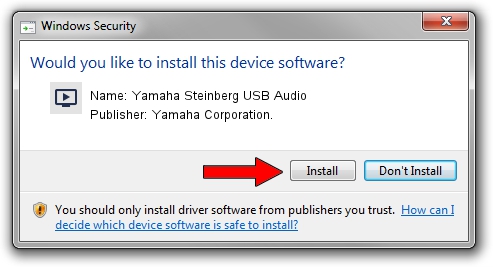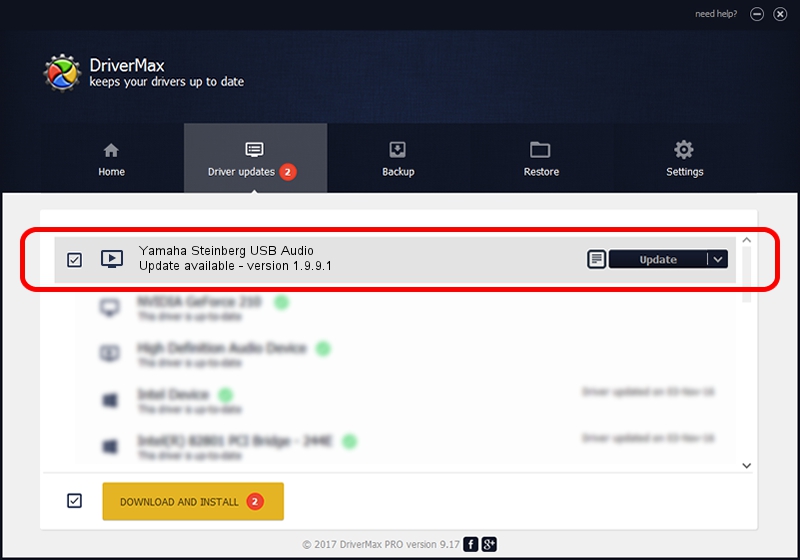Advertising seems to be blocked by your browser.
The ads help us provide this software and web site to you for free.
Please support our project by allowing our site to show ads.
Home /
Manufacturers /
Yamaha Corporation. /
Yamaha Steinberg USB Audio /
USB/VID_0499&PID_170C&MI_00 /
1.9.9.1 Apr 11, 2016
Driver for Yamaha Corporation. Yamaha Steinberg USB Audio - downloading and installing it
Yamaha Steinberg USB Audio is a MEDIA hardware device. The developer of this driver was Yamaha Corporation.. The hardware id of this driver is USB/VID_0499&PID_170C&MI_00; this string has to match your hardware.
1. Yamaha Corporation. Yamaha Steinberg USB Audio driver - how to install it manually
- Download the driver setup file for Yamaha Corporation. Yamaha Steinberg USB Audio driver from the location below. This download link is for the driver version 1.9.9.1 dated 2016-04-11.
- Start the driver setup file from a Windows account with administrative rights. If your User Access Control Service (UAC) is started then you will have to confirm the installation of the driver and run the setup with administrative rights.
- Follow the driver installation wizard, which should be pretty straightforward. The driver installation wizard will scan your PC for compatible devices and will install the driver.
- Shutdown and restart your PC and enjoy the new driver, it is as simple as that.
Size of this driver: 93218 bytes (91.03 KB)
This driver received an average rating of 4.3 stars out of 3631 votes.
This driver was released for the following versions of Windows:
- This driver works on Windows 7 64 bits
- This driver works on Windows 8 64 bits
- This driver works on Windows 8.1 64 bits
- This driver works on Windows 10 64 bits
- This driver works on Windows 11 64 bits
2. Using DriverMax to install Yamaha Corporation. Yamaha Steinberg USB Audio driver
The advantage of using DriverMax is that it will install the driver for you in just a few seconds and it will keep each driver up to date, not just this one. How can you install a driver with DriverMax? Let's see!
- Open DriverMax and click on the yellow button named ~SCAN FOR DRIVER UPDATES NOW~. Wait for DriverMax to scan and analyze each driver on your computer.
- Take a look at the list of driver updates. Search the list until you find the Yamaha Corporation. Yamaha Steinberg USB Audio driver. Click on Update.
- That's it, you installed your first driver!

May 10 2024 12:38AM / Written by Dan Armano for DriverMax
follow @danarm