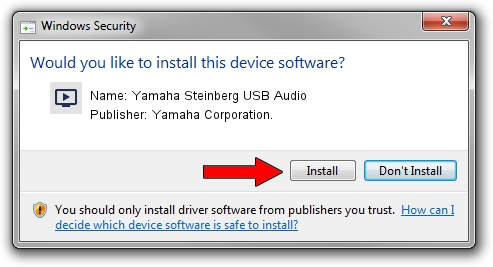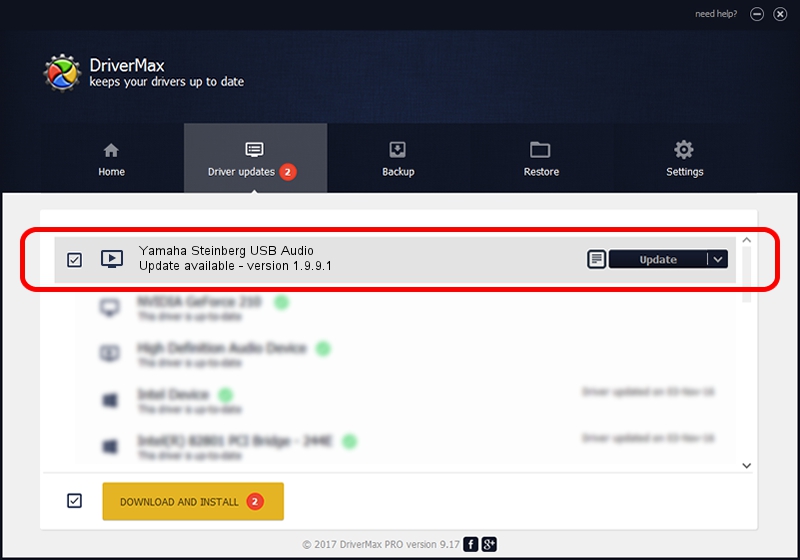Advertising seems to be blocked by your browser.
The ads help us provide this software and web site to you for free.
Please support our project by allowing our site to show ads.
Home /
Manufacturers /
Yamaha Corporation. /
Yamaha Steinberg USB Audio /
USB/VID_0499&PID_170A /
1.9.9.1 Apr 11, 2016
Yamaha Corporation. Yamaha Steinberg USB Audio how to download and install the driver
Yamaha Steinberg USB Audio is a MEDIA device. The developer of this driver was Yamaha Corporation.. The hardware id of this driver is USB/VID_0499&PID_170A; this string has to match your hardware.
1. Yamaha Corporation. Yamaha Steinberg USB Audio - install the driver manually
- You can download from the link below the driver installer file for the Yamaha Corporation. Yamaha Steinberg USB Audio driver. The archive contains version 1.9.9.1 released on 2016-04-11 of the driver.
- Run the driver installer file from a user account with the highest privileges (rights). If your User Access Control Service (UAC) is started please confirm the installation of the driver and run the setup with administrative rights.
- Go through the driver setup wizard, which will guide you; it should be quite easy to follow. The driver setup wizard will analyze your computer and will install the right driver.
- When the operation finishes shutdown and restart your computer in order to use the updated driver. It is as simple as that to install a Windows driver!
Download size of the driver: 93218 bytes (91.03 KB)
This driver was installed by many users and received an average rating of 4.3 stars out of 3604 votes.
This driver will work for the following versions of Windows:
- This driver works on Windows 7 64 bits
- This driver works on Windows 8 64 bits
- This driver works on Windows 8.1 64 bits
- This driver works on Windows 10 64 bits
- This driver works on Windows 11 64 bits
2. The easy way: using DriverMax to install Yamaha Corporation. Yamaha Steinberg USB Audio driver
The advantage of using DriverMax is that it will install the driver for you in the easiest possible way and it will keep each driver up to date. How can you install a driver using DriverMax? Let's follow a few steps!
- Start DriverMax and press on the yellow button that says ~SCAN FOR DRIVER UPDATES NOW~. Wait for DriverMax to scan and analyze each driver on your computer.
- Take a look at the list of detected driver updates. Search the list until you locate the Yamaha Corporation. Yamaha Steinberg USB Audio driver. Click the Update button.
- Finished installing the driver!

May 10 2024 12:38AM / Written by Andreea Kartman for DriverMax
follow @DeeaKartman