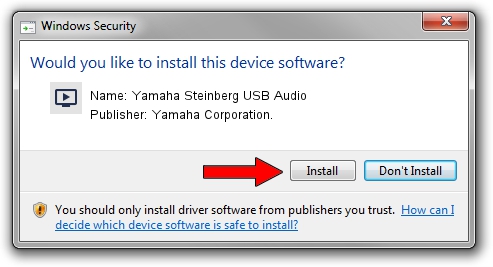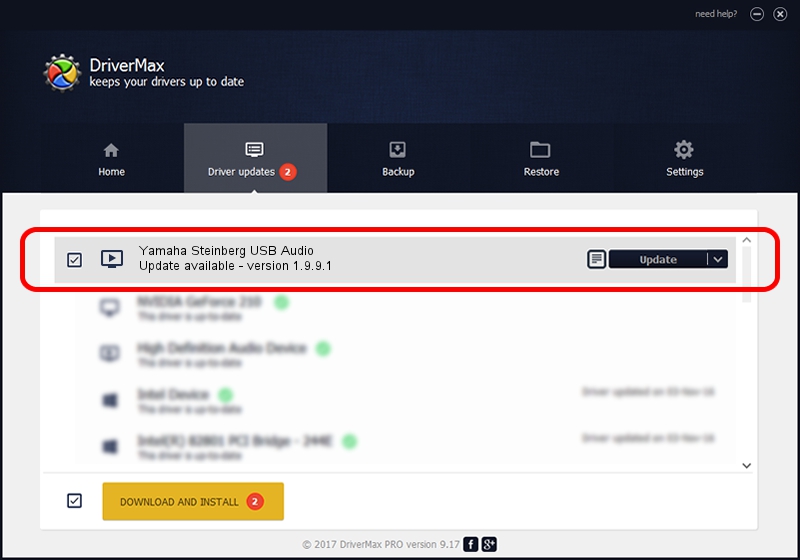Advertising seems to be blocked by your browser.
The ads help us provide this software and web site to you for free.
Please support our project by allowing our site to show ads.
Home /
Manufacturers /
Yamaha Corporation. /
Yamaha Steinberg USB Audio /
USB/VID_0499&PID_1709 /
1.9.9.1 Apr 11, 2016
Yamaha Corporation. Yamaha Steinberg USB Audio - two ways of downloading and installing the driver
Yamaha Steinberg USB Audio is a MEDIA device. This Windows driver was developed by Yamaha Corporation.. USB/VID_0499&PID_1709 is the matching hardware id of this device.
1. Install Yamaha Corporation. Yamaha Steinberg USB Audio driver manually
- You can download from the link below the driver setup file for the Yamaha Corporation. Yamaha Steinberg USB Audio driver. The archive contains version 1.9.9.1 dated 2016-04-11 of the driver.
- Run the driver installer file from a user account with the highest privileges (rights). If your User Access Control Service (UAC) is started please confirm the installation of the driver and run the setup with administrative rights.
- Go through the driver installation wizard, which will guide you; it should be quite easy to follow. The driver installation wizard will analyze your computer and will install the right driver.
- When the operation finishes shutdown and restart your PC in order to use the updated driver. As you can see it was quite smple to install a Windows driver!
The file size of this driver is 93218 bytes (91.03 KB)
This driver received an average rating of 4.2 stars out of 2489 votes.
This driver will work for the following versions of Windows:
- This driver works on Windows 7 64 bits
- This driver works on Windows 8 64 bits
- This driver works on Windows 8.1 64 bits
- This driver works on Windows 10 64 bits
- This driver works on Windows 11 64 bits
2. Using DriverMax to install Yamaha Corporation. Yamaha Steinberg USB Audio driver
The advantage of using DriverMax is that it will setup the driver for you in the easiest possible way and it will keep each driver up to date, not just this one. How can you install a driver with DriverMax? Let's take a look!
- Start DriverMax and push on the yellow button that says ~SCAN FOR DRIVER UPDATES NOW~. Wait for DriverMax to analyze each driver on your computer.
- Take a look at the list of detected driver updates. Scroll the list down until you locate the Yamaha Corporation. Yamaha Steinberg USB Audio driver. Click on Update.
- That's it, you installed your first driver!

May 10 2024 12:38AM / Written by Andreea Kartman for DriverMax
follow @DeeaKartman