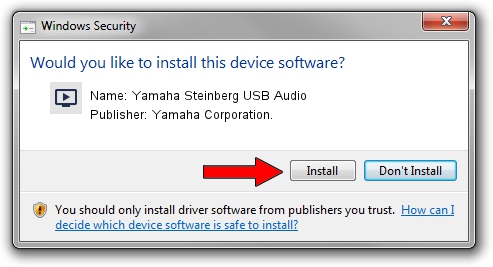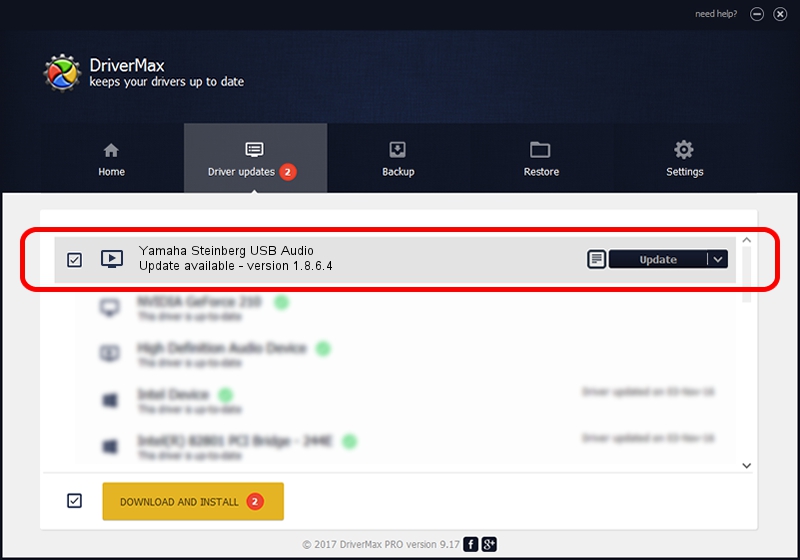Advertising seems to be blocked by your browser.
The ads help us provide this software and web site to you for free.
Please support our project by allowing our site to show ads.
Home /
Manufacturers /
Yamaha Corporation. /
Yamaha Steinberg USB Audio /
USB/VID_0499&PID_150b /
1.8.6.4 May 29, 2014
Yamaha Corporation. Yamaha Steinberg USB Audio how to download and install the driver
Yamaha Steinberg USB Audio is a MEDIA device. This Windows driver was developed by Yamaha Corporation.. In order to make sure you are downloading the exact right driver the hardware id is USB/VID_0499&PID_150b.
1. Yamaha Corporation. Yamaha Steinberg USB Audio - install the driver manually
- Download the driver setup file for Yamaha Corporation. Yamaha Steinberg USB Audio driver from the link below. This download link is for the driver version 1.8.6.4 dated 2014-05-29.
- Run the driver setup file from a Windows account with administrative rights. If your User Access Control Service (UAC) is started then you will have to accept of the driver and run the setup with administrative rights.
- Follow the driver setup wizard, which should be quite straightforward. The driver setup wizard will scan your PC for compatible devices and will install the driver.
- Restart your computer and enjoy the updated driver, as you can see it was quite smple.
This driver received an average rating of 3 stars out of 55572 votes.
2. The easy way: using DriverMax to install Yamaha Corporation. Yamaha Steinberg USB Audio driver
The most important advantage of using DriverMax is that it will install the driver for you in just a few seconds and it will keep each driver up to date. How easy can you install a driver with DriverMax? Let's follow a few steps!
- Open DriverMax and press on the yellow button that says ~SCAN FOR DRIVER UPDATES NOW~. Wait for DriverMax to scan and analyze each driver on your PC.
- Take a look at the list of driver updates. Search the list until you find the Yamaha Corporation. Yamaha Steinberg USB Audio driver. Click the Update button.
- Finished installing the driver!

Jun 23 2016 8:06AM / Written by Andreea Kartman for DriverMax
follow @DeeaKartman