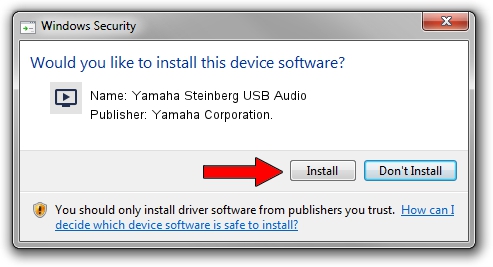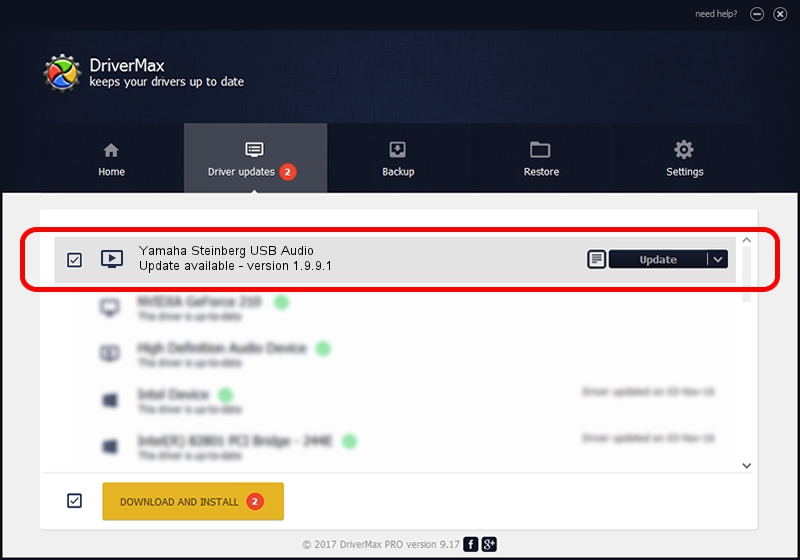Advertising seems to be blocked by your browser.
The ads help us provide this software and web site to you for free.
Please support our project by allowing our site to show ads.
Home /
Manufacturers /
Yamaha Corporation. /
Yamaha Steinberg USB Audio /
USB/VID_0499&PID_150a /
1.9.9.1 Apr 11, 2016
Yamaha Corporation. Yamaha Steinberg USB Audio how to download and install the driver
Yamaha Steinberg USB Audio is a MEDIA hardware device. The Windows version of this driver was developed by Yamaha Corporation.. The hardware id of this driver is USB/VID_0499&PID_150a; this string has to match your hardware.
1. Install Yamaha Corporation. Yamaha Steinberg USB Audio driver manually
- Download the driver setup file for Yamaha Corporation. Yamaha Steinberg USB Audio driver from the location below. This is the download link for the driver version 1.9.9.1 released on 2016-04-11.
- Start the driver setup file from a Windows account with administrative rights. If your UAC (User Access Control) is enabled then you will have to accept of the driver and run the setup with administrative rights.
- Follow the driver installation wizard, which should be pretty easy to follow. The driver installation wizard will scan your PC for compatible devices and will install the driver.
- Restart your computer and enjoy the new driver, as you can see it was quite smple.
Driver file size: 93218 bytes (91.03 KB)
Driver rating 4.2 stars out of 2516 votes.
This driver is compatible with the following versions of Windows:
- This driver works on Windows 7 64 bits
- This driver works on Windows 8 64 bits
- This driver works on Windows 8.1 64 bits
- This driver works on Windows 10 64 bits
- This driver works on Windows 11 64 bits
2. Installing the Yamaha Corporation. Yamaha Steinberg USB Audio driver using DriverMax: the easy way
The advantage of using DriverMax is that it will setup the driver for you in just a few seconds and it will keep each driver up to date. How easy can you install a driver using DriverMax? Let's see!
- Start DriverMax and press on the yellow button that says ~SCAN FOR DRIVER UPDATES NOW~. Wait for DriverMax to analyze each driver on your PC.
- Take a look at the list of driver updates. Scroll the list down until you find the Yamaha Corporation. Yamaha Steinberg USB Audio driver. Click the Update button.
- Finished installing the driver!

May 10 2024 12:35AM / Written by Daniel Statescu for DriverMax
follow @DanielStatescu