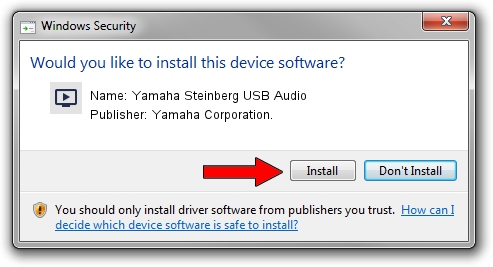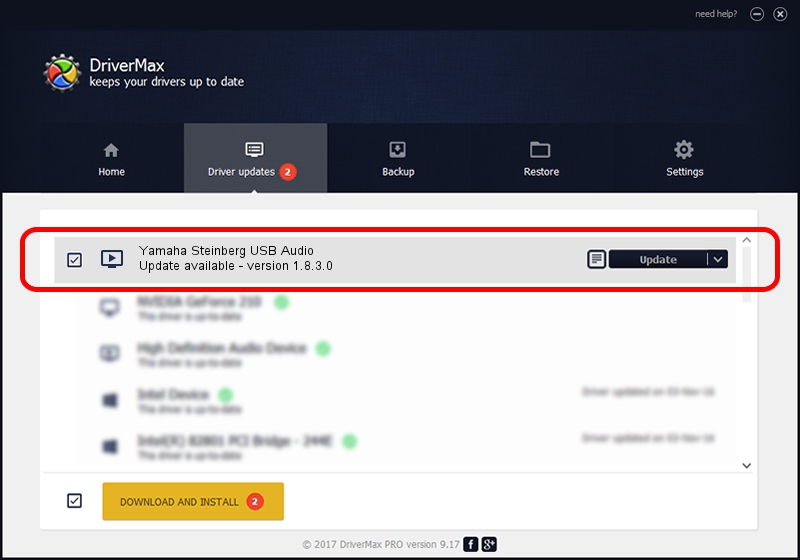Advertising seems to be blocked by your browser.
The ads help us provide this software and web site to you for free.
Please support our project by allowing our site to show ads.
Home /
Manufacturers /
Yamaha Corporation. /
Yamaha Steinberg USB Audio /
USB/VID_0499&PID_1509 /
1.8.3.0 Sep 20, 2013
Yamaha Corporation. Yamaha Steinberg USB Audio how to download and install the driver
Yamaha Steinberg USB Audio is a MEDIA device. This Windows driver was developed by Yamaha Corporation.. USB/VID_0499&PID_1509 is the matching hardware id of this device.
1. Yamaha Corporation. Yamaha Steinberg USB Audio driver - how to install it manually
- You can download from the link below the driver installer file for the Yamaha Corporation. Yamaha Steinberg USB Audio driver. The archive contains version 1.8.3.0 dated 2013-09-20 of the driver.
- Start the driver installer file from a user account with administrative rights. If your UAC (User Access Control) is started please confirm the installation of the driver and run the setup with administrative rights.
- Follow the driver installation wizard, which will guide you; it should be quite easy to follow. The driver installation wizard will analyze your computer and will install the right driver.
- When the operation finishes shutdown and restart your computer in order to use the updated driver. As you can see it was quite smple to install a Windows driver!
The file size of this driver is 67920 bytes (66.33 KB)
This driver was installed by many users and received an average rating of 4.8 stars out of 73878 votes.
This driver was released for the following versions of Windows:
- This driver works on Windows Server 2003 32 bits
- This driver works on Windows XP 32 bits
- This driver works on Windows Vista 32 bits
- This driver works on Windows 7 32 bits
- This driver works on Windows 8 32 bits
- This driver works on Windows 8.1 32 bits
- This driver works on Windows 10 32 bits
- This driver works on Windows 11 32 bits
2. Installing the Yamaha Corporation. Yamaha Steinberg USB Audio driver using DriverMax: the easy way
The most important advantage of using DriverMax is that it will install the driver for you in just a few seconds and it will keep each driver up to date. How can you install a driver with DriverMax? Let's take a look!
- Open DriverMax and click on the yellow button named ~SCAN FOR DRIVER UPDATES NOW~. Wait for DriverMax to analyze each driver on your PC.
- Take a look at the list of driver updates. Scroll the list down until you locate the Yamaha Corporation. Yamaha Steinberg USB Audio driver. Click the Update button.
- That's it, you installed your first driver!

Jul 29 2016 1:43PM / Written by Dan Armano for DriverMax
follow @danarm